How to use the Services Management Portal
In this article, we will walk you through the basics of how to use the Services Management Portal from a handling request point of view.
Requests
Let's start by explaining "What is a request"? A request is a kind of ticket that consists of services that a colleague would like to be delivered for their meeting -They have a "request" for a service that is offered as an item by the Service Provider. A request is created by the colleague in the Services Add-in when they are booking their meeting in Outlook.
When logging in to the AskCody Management Portal, you will be met by a dashboard and the front face of your Service Provider Portal, called "Current requests". The key element of the dashboard is the list of service requests for meetings during a chosen period. Each request consists of a status, a subject, a meeting time, the colleague who requested the service, location, time, and notes. By clicking the specific request, you can see the requested items and quickly accept them from the dashboard.
To get a quick overview of your requests, you can sort the view by:
- Current: A list of all active/current requests for this provider.
- Today: A list of all requests for today for this provider.
- Tomorrow: A list of all requests for tomorrow for this provider.
- Pending: A list of all requests pending acceptance or rejection for this provider.
- Accepted: A list of all requests accepted by this provider.
- Rejected: A list of all requests rejected by this provider.
- Readied: A list of all requests readied by this provider and ready for delivery or pickup.
- Completed: A list of all requests completed by this provider - will automatically happen when the delivery date and time have passed
- Canceled: A list of all requests canceled within the deadline by an Add-in user for this provider.
Beware that this list does not include Service Requests that were canceled because the Meeting itself was canceled. - You are also able to search for specific requests.
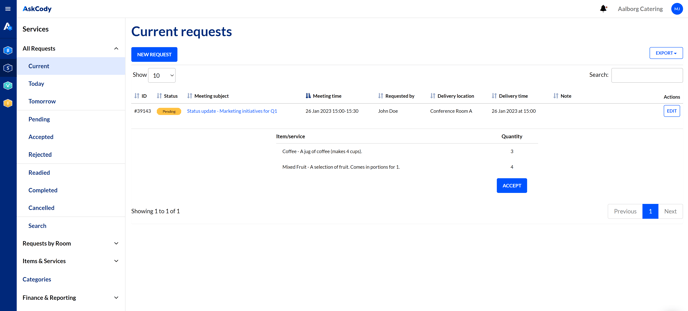
To view the service request, change the status, or comment on a request, click on the meeting subject.
If you want to edit an existing request, click Edit.
By clicking Download/Print, you can either download the list of requests or create a printable PDF. Print all, print out a full list with all the info on each request. Compact creates a shortlist with only the most needed information.
Statuses
Statuses describe the status of each request. Some can be changed by a specific action; some are changed automatically based on rules in the system.
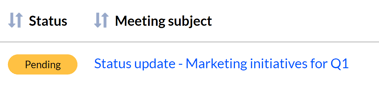
Pending: A request pending acceptance or rejection from the provider. It is only available if auto-accept is disabled. If auto-accept is enabled, all requests are automatically accepted.
Accepted: A request accepted by the provider. When a request is accepted, a confirmation email is sent to the requester, who is either the host of the meeting or the person who requested the service. If the requester chooses to move a meeting with an accepted request, the request will switch back to pending mode until the Service Provider has accepted it again. If the requester chooses to move the meeting to a time that is within a specific Provider deadline, the request will be detached from the meeting.
Rejected: A request that’s rejected by this provider.
Readied: A request is accepted and readied by the provider and is ready for delivery or pickup. When a request is readied, an email is sent to the requester. When the request is marked as readied, the requester can't make any changes to the request. If the requester chooses to move the meeting to another day, the request will be detached because the request is already prepared and ready at the Service Provider. This means the request is still active at the Provider and will be delivered as first planned.
Completed: A request completed by the provider. This can be set either manually when requests are executed, but will also happen automatically when the delivery date and time have passed, and the request can no longer be edited.
Canceled: A request canceled within the deadline by an end-user.
Your request is still active at the Provider if your request is detached.
Contact the Provider to cancel or update the request.
Troubleshooting - Canceled or Detached Service Request
If you have set a specific delivery time on your request and move your meeting, the request will also be canceled or detached. When it happens, you usually receive an e-mail like the following: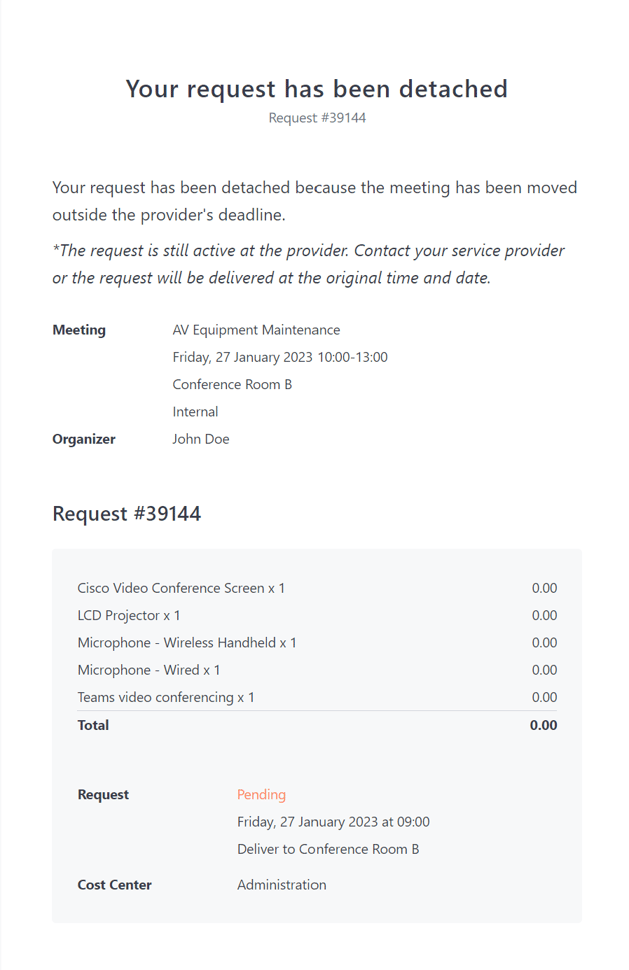
To fix it, you can follow these steps:
- Open the calendar event with the associated request in Outlook
- Open the Services add-in
- Click on "Edit request" at the bottom of the request
- Change the delivery time for the canceled/detached service request
Depending on the situation and urgency of the meeting, you can also move the meeting to a different day, where the service provider is able to deliver it.
Edit request
To edit an existing request, click Edit in the dashboard or list of requested meeting services.
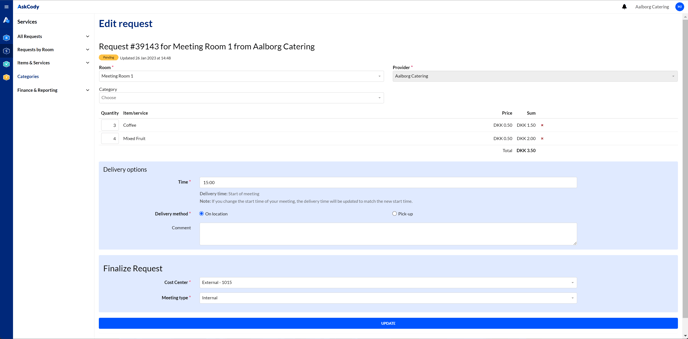
As a provider, you can edit all requests on behalf of the employee (the requester) who has requested the service. Requests can be edited when they have the status pending, accepted, or readied. When requests are completed, they can no longer be edited.
Room Filter
In the Room Filter tab, you are able to see which rooms have requests scheduled for today and tomorrow. This makes it easy for the provider to see and plan which rooms to provide the requested services for. As well, this will give an insight into which rooms are the most active and what kind of items and services users usually request for each room.
You are also able to search for specific rooms with requests.
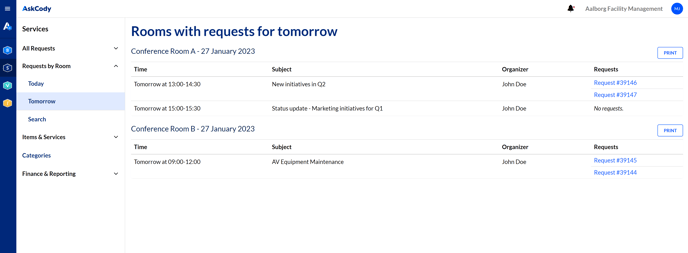
Using the Finance Module: Creating reports
The Finance tab consists of features to manage settlements and reports for services, cost centers, VAT, and VAT categories. In this step, reports are explained.
To settle/report for services provided, go to Finance & Reports, then Manage Reports. Click Create to settle/report for a specific period.
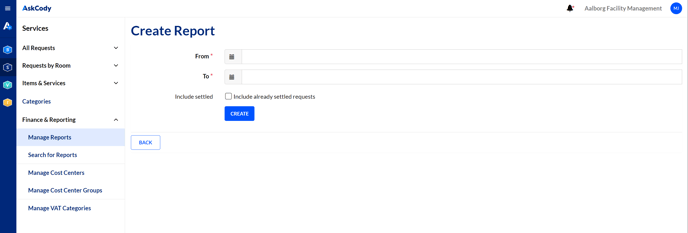
Creating a report provides you with a list of all settled requests for a specific period. In the overview, you can see all requests that have been executed in the time range and the overall information about each request.
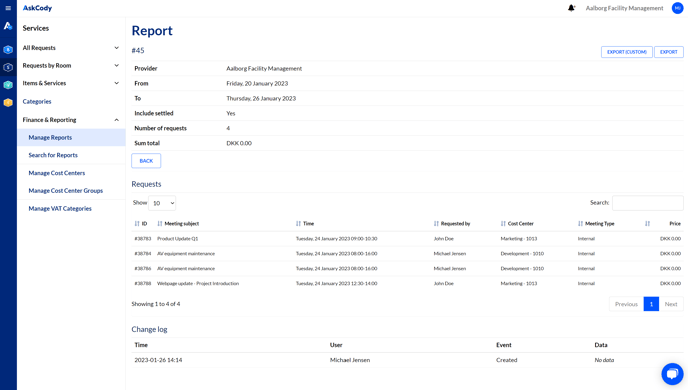
To download this list, select either download or download custom. The download provides you with a CSV file with all standard information about the settled requests. By selecting download custom, you can now select which data about each request you would include in the CSV file.
To learn the more advanced features of the Finance tab, please read these articles about cost centers and cost center groups, tax fields, customized reports, VAT and VAT categories or using the API for integration with your ERP system, or talk to the Customer Success team about how the Meeting Service module can align features and processes to the needs in your organization.
![Logo - Secondary White-1.png]](https://help.askcody.com/hs-fs/hubfs/Logo%20-%20Secondary%20White-1.png?height=50&name=Logo%20-%20Secondary%20White-1.png)