Adding Microsoft Exchange Calendars to the AskCody Portal
This article explains how to add Exchange calendars to the AskCody Portal.
You have made the integration to Exchange, now we need to add the Exchange calendars to the AskCody Portal.
The Exchange calendars referred to in this article include all the bookable resources you wish the AskCody Platform to use (meeting rooms, desks, offices, equipment, cars, etc. )
How to add a calendar in the AskCody Portal
- Log in to the AskCody Portal at http://app.goaskcody.com, and choose US or EU.
- Click on the Admin Center at the left panel
- In here, click Integrations and choose MS Exchange Calendars.
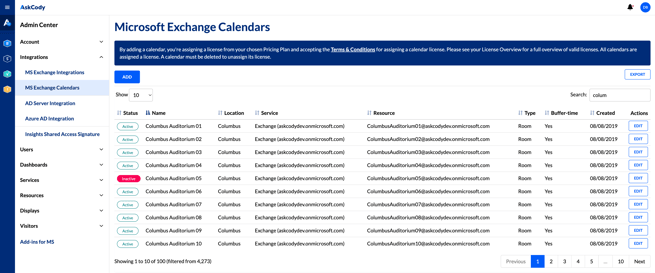
- Click Add and fill in the information about the Exchange Calendar.
The form will present two features we have not yet explained, Buffer-time and Insights. Read more about these features further down this article.
- Click Integrate when finishing filling out the form. The information will be validated, and the Exchange calendar is now integrated with the AskCody Platform.
Status: represents whether the meeting room is active or inactive. We recommend keeping your meeting room active.
Name: is the name of the meeting room. This is the name that will be used across the whole AskCody Platform and the features of this specific room. If you use technical names for your meeting rooms or have a special naming convention, we recommend using these as internal names and only using the name of the room that people are used to calling it in your organization.
Location: is the location where the room is located. This is inherited from the Locations you created in Step 3.
Microsoft Exchange Integration: is the integration established with your Microsoft Exchange tenant. If you have multiple Exchange tenants connected to AskCody, select the tenant where the calendar is created.
Mailbox: is the email address of the Exchange calendar, e.g., meetingroom1@your-domain.com.
Buffer time: This is an advanced feature for adding buffer time/grace period between meetings. We recommend reading this article before enabling this feature, since this impacts the bookings of the meeting room.
Type: What type of Exchange calendar are you about to add and integrate to AskCody. You have the options: Room, Person, Equipment, and Desk. A resource calendar can also be a desk, a person, or specific bookable equipment.
Insights: is our analytics tool that collects data about how your meeting rooms are used and utilized, read more here.
Tips
We recommend always enabling Insights on your rooms, even though you are not planning on using the data right away. Enabling Insights when adding the rooms will ensure that you have collected data points from day one if you, later on, choose to use Workplace Insights.
When finishing adding a meeting room, you can add as many as needed as long as all rooms are added as room mailboxes in Microsoft Exchange. If you need more information about how to add room mailboxes in Microsoft Exchange, click here.
![Logo - Secondary White-1.png]](https://help.askcody.com/hs-fs/hubfs/Logo%20-%20Secondary%20White-1.png?height=50&name=Logo%20-%20Secondary%20White-1.png)