Integrating Microsoft Exchange with AskCody
Learn how to set up the Exchange integration with AskCody with the following simple steps.
Note: We recommend that the following steps be performed by a Microsoft 365 Global Administrator
If you don’t have this access or role, please contact your IT department and explain the requirements of setting up AskCody.
All settings in Microsoft Exchange can be managed both inside the Exchange Admin Center and by using PowerShell. Using PowerShell, you can create, manage, and edit multiple meeting rooms at once. AskCody integrates with Microsoft Exchange via Exchange Web Services Managed API and integrates with and shares data using Microsoft EWS – a native part of Microsoft Exchange and Microsoft Exchange Online to share data with third parties like AskCody.
The Global Administrator in your organization grants permissions to the AskCody EWS application. The AskCody EWS application can then access EWS using a certificate-based authentication flow. This means that no Service Account and no credentials are shared with AskCody when integrating AskCody with Exchange.
*Only applies to Exchange Online and Office 365.
Set up the Microsoft Exchange integration with AskCody
(These steps should be performed by an employee with the Global Microsoft 365 Admin role)
- Log in to the AskCody Management Portal with the credentials created when creating your organizational account on the signup page
- Click on the Admin Center ⚙️ in the left menubar.
- In here, click Integrations and choose MS Exchange Integrations.
- Click Add and choose the option Microsoft Exchange Online (Office 365).
- Click Integrate, and you will be redirected to the Microsoft Portal, where you need to log in.
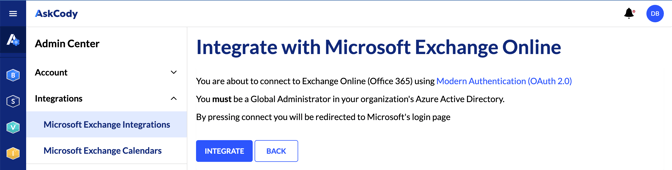
6. Click Accept to the permission request.
If you don't get an error, your integration is correct and is now established.
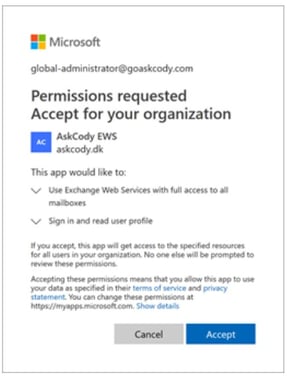
How to test if the integration is set up correctly
After clicking on the Integrate button, the system will attempt to establish the integration using the credentials you provided. If you do not get an error message, your integration is enabled and ready, and you don't need to test if the integration is set up correctly.
Otherwise, you will see an error code such as ErrorUnauthorized.
Most of the time, an error in this section of the AskCody Management Portal is related to one of the following situations:
- The credentials (username and password) for the account are incorrect.
- The Exchange version selected does not match the Exchange version of the server on which the account is located.
- The EWS URL is typed in incorrectly.
Now the Exchange integration is set up. The next step is to add your resources in the AskCody Portal.
![Logo - Secondary White-1.png]](https://help.askcody.com/hs-fs/hubfs/Logo%20-%20Secondary%20White-1.png?height=50&name=Logo%20-%20Secondary%20White-1.png)