What is buffer-time and how to set it up
Learn about buffer-time and how to set it up with AskCody
What is buffer-time?
Buffer-time adds some time before and after a meeting when catering or other services are requested. It gives service teams (such as catering staff, service managers, or facility managers) time to prepare the room and clean up afterward.
Using buffer-time helps reduce stress, prevent delays, and handle unexpected situations, creating a smoother and more efficient meeting experience.
How does buffer-time work?
Buffer-time is a time block that will be added automatically before and after your meeting when you search for a meeting room using the AskCody Bookings add-in. When you search for a meeting room in the Bookings add-in, and you have indicated you need services for your meeting, only meeting rooms that match both the time of your meeting and the buffer-time blocks will appear in the search results.
Example: You are having a meeting from 9:00-10:00, and you know you need catering for the meeting. The Bookings add-in adds the buffer-time to the search (in this example, the buffer-time is 30 minutes) before and after the meeting. Therefore, the actual search is for rooms that are available from 8.30-10.30.
Buffer-time will first be activated when a service request in the AskCody Services Add-in is placed. This is done to make sure buffer-time blocks are not blocking the meeting room unnecessarily if services are not ordered for the meeting and, therefore, don't need the preparation time.
For buffer-time to work effectively, it is necessary that everyone in your organization use the AskCody Bookings Add-in to book meeting rooms. Buffer-time is an AskCody exclusive settings, and as such, is not visible in the Outlook calendar.
This means that if one person uses the Bookings Add-in to find a meeting room and add services for their meeting (buffer-time is automatically added to the meeting in AskCody), and another person books the same meeting room, but outside the Bookings Add-in, the buffer-time doesn't work and this can end up with back-to-back meetings without any preparation time for the Service Providers.
Buffer-time is added in AskCody and will not be visible in your Outlook calendar overview but visible in Central on the AskCody Portal.
Buffer-time visible in Central
If you are a Meeting Coordinator, Service Manager, or Meeting Booker and are using Central as your meeting management tool to get an overview of meetings in your organization and rescheduling meetings, buffer-time is visible. When you drag-and-drop the meeting cards in Central's grid view, you will be able to see the buffer-time blocks on meetings so you don't overrule the policies.
How to set up buffer-time
Buffer-time is a global account setting, meaning that if buffer-time is enabled, as described below, it will applied across all locations, on all meeting rooms, and Service Providers. Though it is possible to disable buffer-time manually on a meeting room calendar in the AskCody Admin Center.
How to enable buffer-time:
- Log-in to the AskCody portal
- Be sure you have the user role Owner
- On the left panel, click on Admin Center
- Click on Services and then on Settings
- Here, you will find the checkbox Enable buffer-time
- Choose the desired buffer-time duration
If having buffer-time in all meetings is a policy in your organization, make sure to enable the Preselect in Bookings Add-in setting, as this will make sure that Buffer-time is taken into consideration every time a user in your organization opens the Bookings add-in in Outlook to find available rooms or desks.

Please take a look at scenarios to be aware of while using buffer-time.
How to use buffer-time?
When buffer-time is enabled in the AskCody Portal, see step How to set up Buffer-time , a checkbox in the AskCody Bookings add-in called I need to request services will appear. To search for a meeting room with buffer-time follow the steps below:
- Open the AskCody Bookings Add-in on the meeting in Outlook.
- If unchecked, click on the checkbox Add time for service team to prepare the room.
- Search and choose a suitable meeting room for your meeting and send the invitation as usual.
You have now booked a meeting room that is available in your meeting duration + the buffer-time blocks.
Buffer-time is first applied to the meeting once a service request is placed from the Services Add-in.
Please take a look at scenarios to be aware of while using buffer-time.
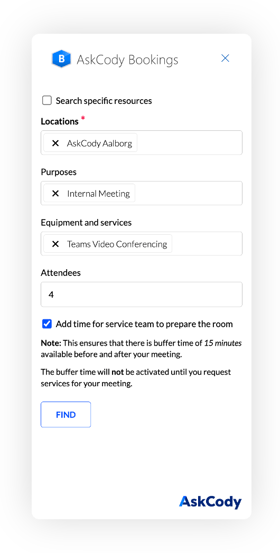
Scenarios to be aware of while using buffer-time
- Using the Bookings Add-in is Mandatory
Buffer time is only added when a meeting room is booked through the Bookings add-in. Therefore, all users must use the Bookings add-in when reserving meeting rooms.
If you book a room directly in Outlook instead of through the add-in, buffer time will not be applied, as buffer-time is an AskCody exclusive setting. - Moving a meeting with buffer-time
If you move your meeting with catering (and buffer-time) in Outlook, Outlook will not take the buffer-time into account when booking the new meeting room. Because the buffer-time is only added to the search of the meeting room in the Booking add-in and not to the duration of the meeting, Outlook only checks if the meeting room is available from 9:00-10:00 and not 8:30-10:30.
To move a meeting, the user needs to use the Bookings add-in to search for available rooms to be sure that buffer-time is taken into account.
This can lead to a lot of confusion and frustration if not communicated thoroughly to the user. - Limitation only relevant for AskCody Display owners.
When buffer-time is enabled, we highly recommend that all functions on AskCody Displays are disabled (Booking, extending, ending). The Display receives the meeting information from Exchange and only shows the meeting duration, and therefore not the buffer-time.
Ex: A user books a meeting room directly from the Display from 10:00-11:00. However, the room was booked with buffer-time, therefore, was not available until 10.30. The functions on the Display can overrule the buffer-time, and then the provider loses their buffer-time. - Buffer-time not available in the AskCody Mobile App or Displays
It is important to keep in mind that buffer-time only is accessible in the Bookings Add-in and only will be enabled when adding a request to the booking in the Services Add-in. The rules related to buffer-time do not apply in any other parts of the AskCody platform, such as when booking a meeting in the Mobil App, rescheduling meetings in Workplace Central, and on the displays.
![Logo - Secondary White-1.png]](https://help.askcody.com/hs-fs/hubfs/Logo%20-%20Secondary%20White-1.png?height=50&name=Logo%20-%20Secondary%20White-1.png)