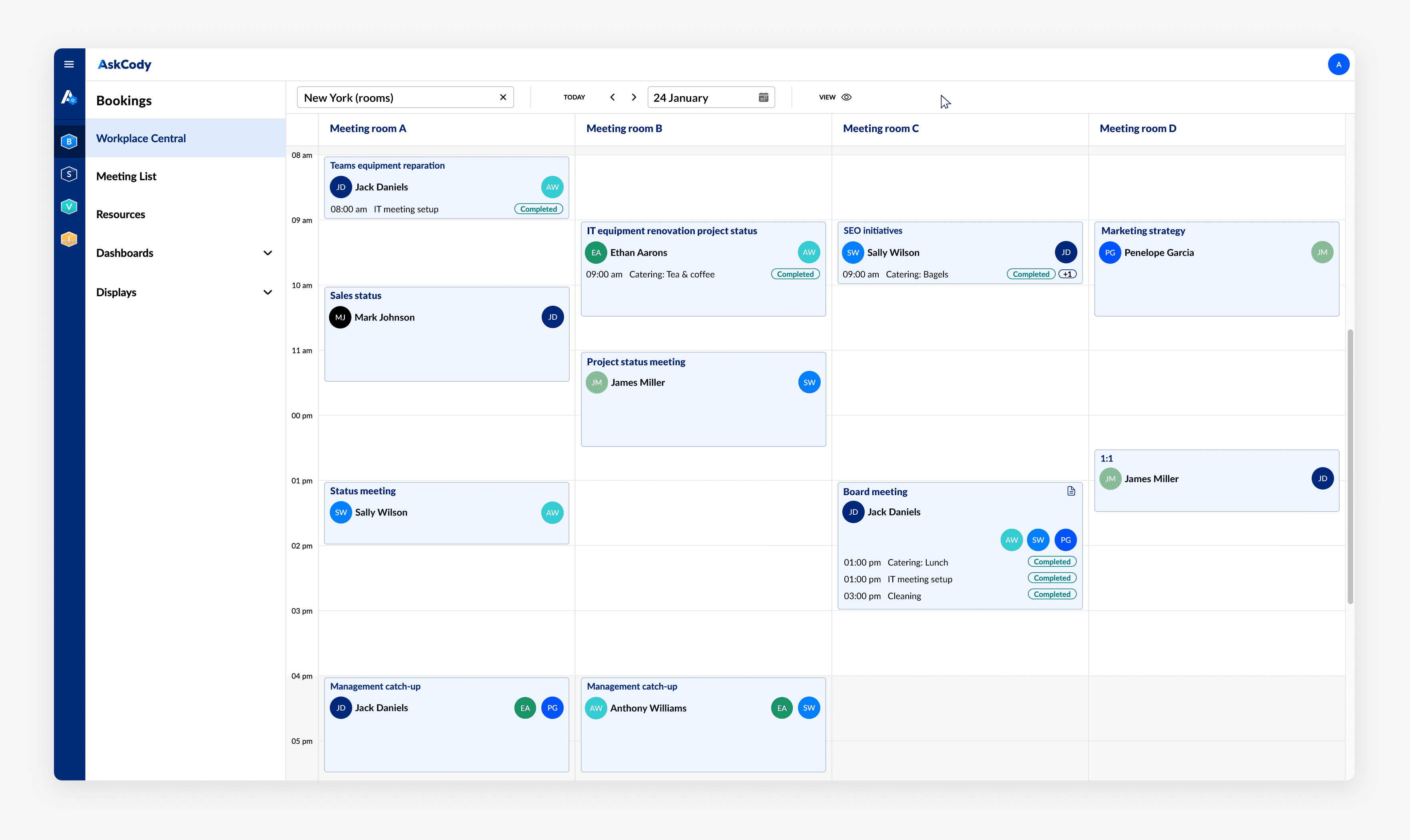What is Central? And how to use it
This article explains the essentials of Central and how to use it.
Central is the meeting management tool for Meeting Services Managers, Meeting coordinators, and other centralized persons who administrate other people's calendars. Central provides an overview of all meetings happening in an organization, related meeting rooms, attached catering and services, notes, attendees, etc., presented in a simple and customizable view. Choose between two types of views: the calendar-like grid view and the list view.
The grid view presents all meetings as a meeting card placed in, as you might know from a calendar. Each meeting card be rescheduled by dragging and dropping the meeting card to another meeting room or timeslot directly from the view. Moving a meeting card will automatically reschedule the meeting in Outlook and all additions added for the meeting, like catering, visitor list, meeting room, etc.
The list view presents all meetings in a list with the same information as the grid view. It is not possible to reschedule meetings in the list view.
All the following examples of use will be shown in the grid view.
If you are looking for how to set up and access Central, read this article.
The overview and "meeting cards"
The Central dashboard presents a calendar-like overview of all meeting rooms and meetings based on date and location. The overview consists of "meeting cards" showing the most relevant information like meeting title, meeting host, catering and additional service requests, requests status, and attendees.
It is also possible to print from the different views, making it easy to document meeting locations, and get physical access to the day's meetings on a location.
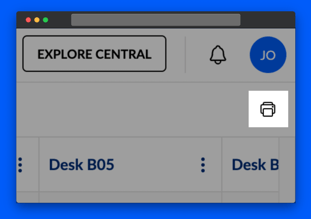
Click on a meeting card and even more details on the meeting show. You can get a detailed view of the catering and service items requested for the meeting. It is even possible to Edit a service request attached to a meeting by clicking on the "Edit" button in the meeting card.
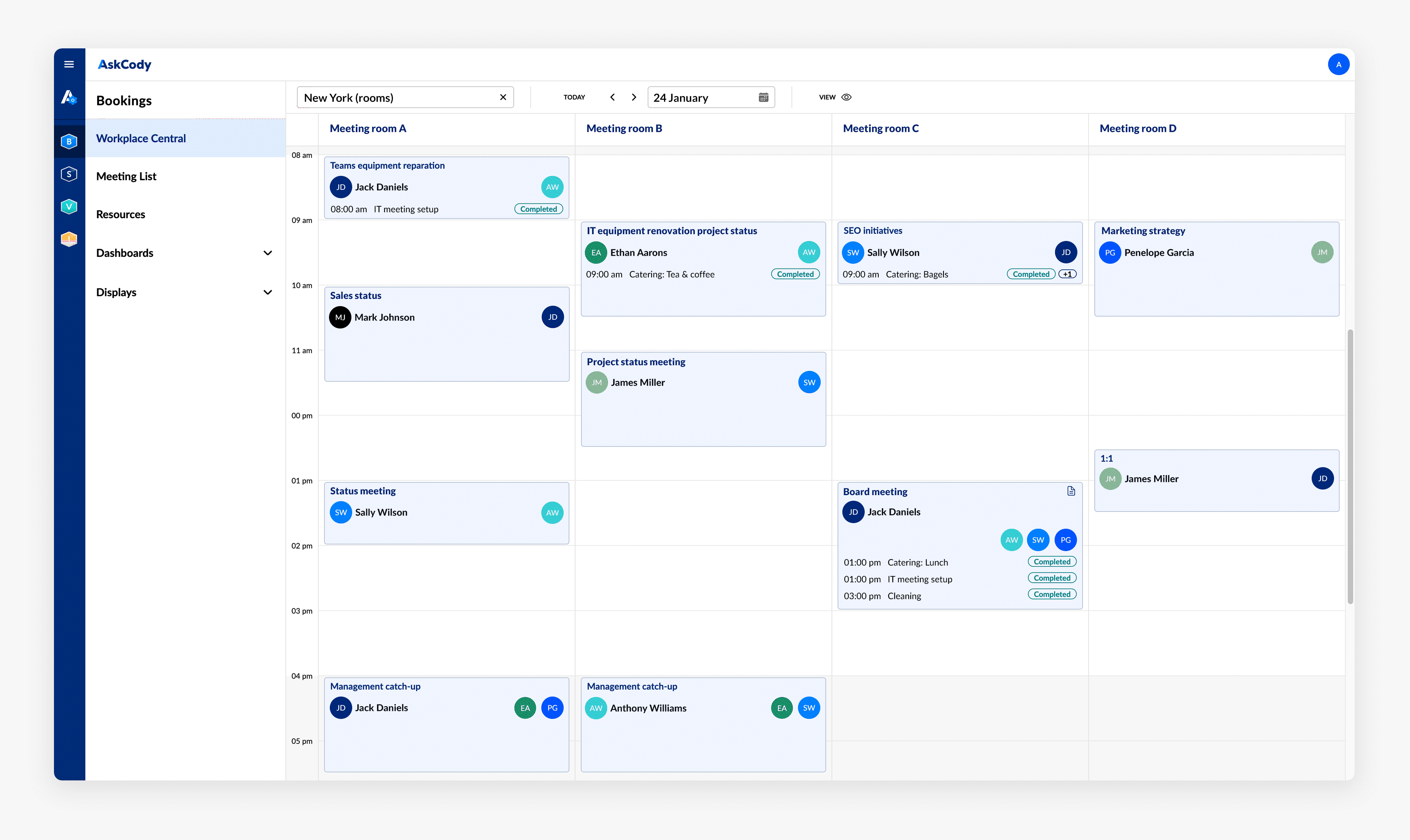
On the meeting card, you can also directly contact the meeting organizer via Teams, or Mail, for easy coordination.

What the icons mean in Central
Central uses a set of icons on meeting cards to quickly indicate special properties of a meeting. Here’s what they mean:
| Icon | Name | Meaning |
|---|---|---|
 |
Recurring Meeting | Indicates that the meeting is part of a recurring series. |
 |
Rescheduled Instance of a Recurring Meeting | The event was originally part of a recurring series but has been individually rescheduled. |
 |
Private Meeting | Indicates that the meeting is private. These meetings cannot be rescheduled, and only very limited information is available, respecting privacy. |
 |
Internal Coordination Notes | Highlights that a note has been added in Central. These are internal coordination notes used by meeting coordinators and service teams, such as “Make sure to have this set up”. These notes are not visible to attendees or the meeting organizer in Outlook. |
Customize your meeting overview
Having all meeting rooms and meetings listed in one view sounds like a good idea, but if you are trying to get a quick overview of all meetings happing in all rooms at the same time, it can easily get overwhelming and cluttered. Customizing your view and only choosing the meeting rooms that are relevant to you allows you to focus on the details of each meeting, making sure nothing falls through the cracks.
Add notes to your meetings
Add notes to the meeting directly on the meeting card, so you don't have to search through multiple sticky notes and documents to find specific details.
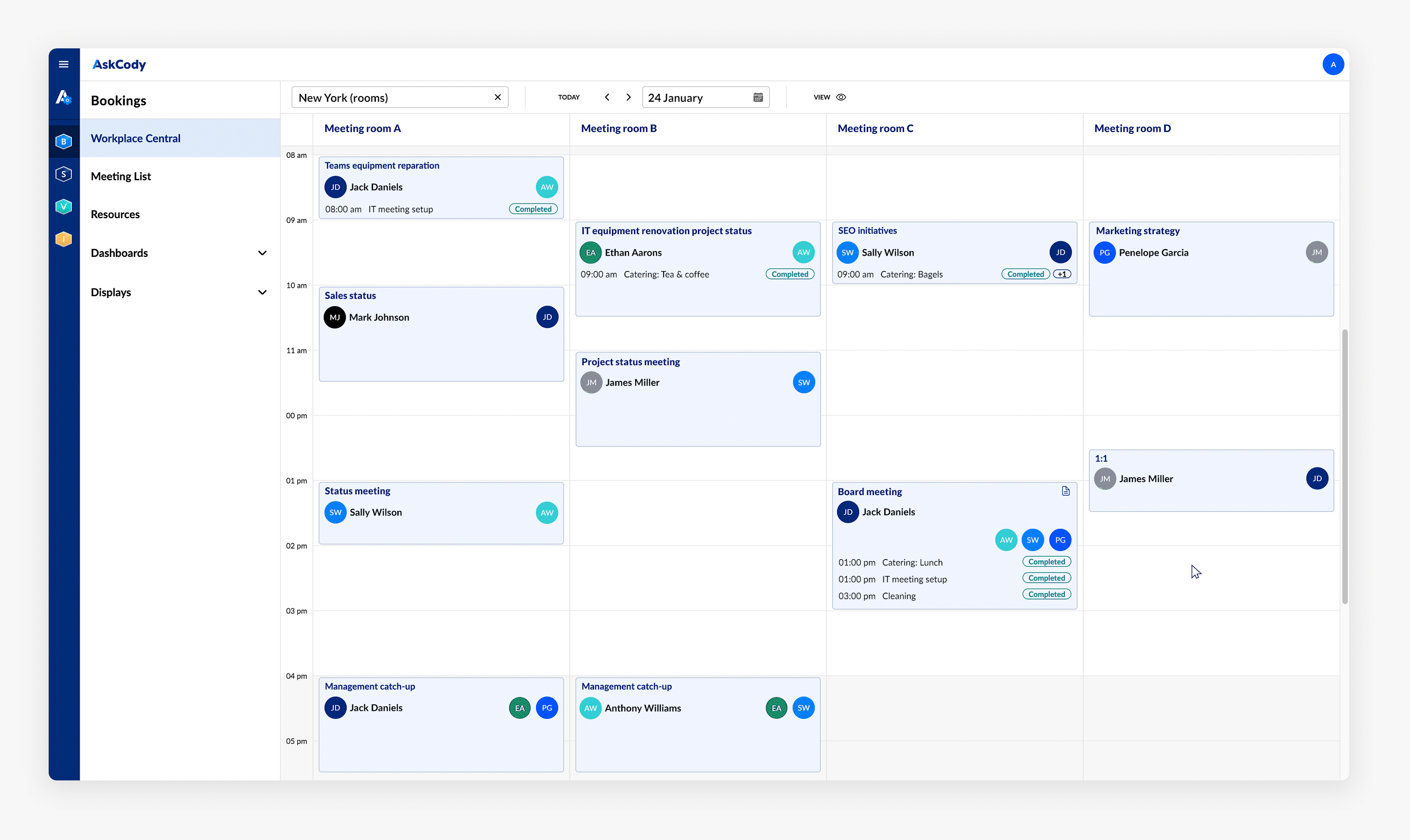
Reschedule meetings

Note: Rescheduling meetings in Central requires a specific user role, the Central Full Access Rescheduler, and additional permissions to Exchange to access this functionality.
![Logo - Secondary White-1.png]](https://help.askcody.com/hs-fs/hubfs/Logo%20-%20Secondary%20White-1.png?height=50&name=Logo%20-%20Secondary%20White-1.png)