How to set up room information and faulty equipment reporting
Requirements for setting up equipment information and faulty equipment reporting
- Resource calendars from your Exchange Integrated to the AskCody Portal.
- The resource calendars added in Resources in the AskCody Portal.
- Make sure you have the AskCody role: AskCody Owner or Displays Administrator.
- A Display Template.
Step 1: Set up a facility contact for your locations.
From the left panel, go to Admin Center → Click on Account and choose Locations from the dropdown menu→ Click Edit → Insert the email address that should be notified whenever equipment is reported as faulty from a Room Display (Displays) on the location in question and click Update.

Step 2: Add equipment
From the left panel, go to Admin Center → Click on Resources and choose Equipment from the dropdown menu→ Click Add → Name the capability and click Add
A description is optional and will be shown under the name, in the equipment information view on the Display.
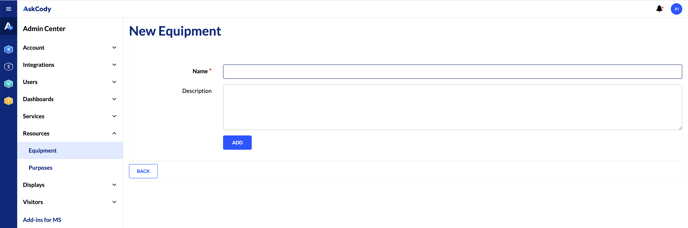
Step 3: Add equipment and services to your rooms
On the panel to the left click on Bookings and then click on Resources → Click Edit on a resource→ Choose the equipment that should be added to the room → Click Update
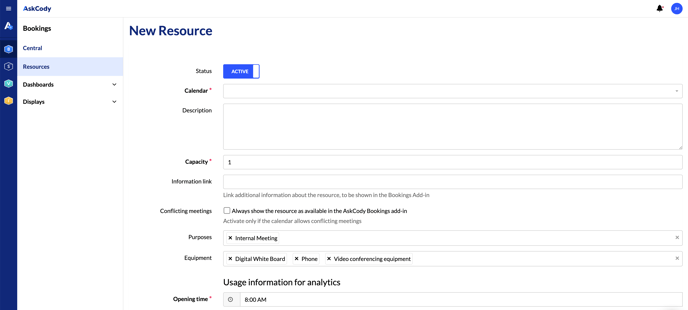
Step 4: Enable equipment information and faulty equipment reporting on the Display Template.
From the left panel, go to Admin Center → Click on Displays and from the dropdown menu choose Display Templates → Click Edit → Go to the bottom of the page and start by enabling Information view and then Faulty equipment reporting.
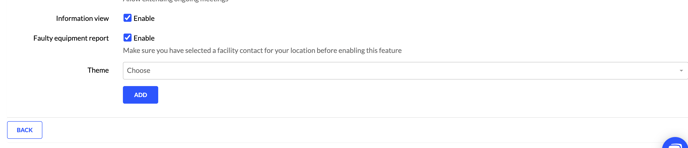
To learn more about how to use the equipment information view and faulty equipment reporting on Displays, click here.
![Logo - Secondary White-1.png]](https://help.askcody.com/hs-fs/hubfs/Logo%20-%20Secondary%20White-1.png?height=50&name=Logo%20-%20Secondary%20White-1.png)