Transitioning from a Microsoft Exchange Server to Exchange Online in AskCody
This guide is intended for organizations who aim to make the transition in AskCody from a Microsoft on-premises (on-prem) Exchange Server to a Microsoft Exchange Online Tenant.
This transition involves three main changes in your AskCody environment:
Authentication Method: From Basic Authentication to Modern Authentication (OAuth 2.0).
Change the Service for your Microsoft Exchange Calendars: From Microsoft Exchange Server to Microsoft Exchange Online (Office 365).
Users and Host Management Tool: From Active Directory Server Integration (ADSI) to Azure Active Directory Integration (AADI).
The general procedure of how to do so will be described in the steps below.
In the transition from an Exchange Server to Exchange Online, there are a few steps to be aware of, since you are transitioning in an operating platform:
- Make sure all your Users and Resources are migrated to Exchange Online.
- At least all Users and Resources who are currently synchronized in AskCody and that you want to continue with synchronizing to your platform.
- Establish the new integration in AskCody to your Exchange Online.
- If this integration has not already been established, please follow the following guide: Integrating Microsoft Exchange with AskCody.
- If the integration is already made to Exchange Online, but with Basic Authentication, please refer to this guide to switch Modern Authentication: How to switch from Basic Authentication to Modern Authentication
- Connect each of your existing Microsoft Exchange Calendars to the new Exchange Online integration.
- On the left panel, click on the Admin Center.
- In here, click Integrations and choose MS Exchange Calendars.
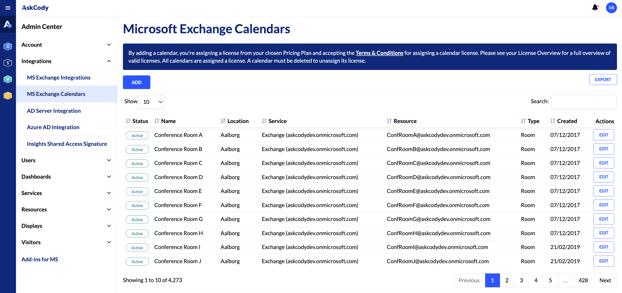
- Under the Actions column, click Edit to open the settings for the individual Exchange Calendar.
- Find the option that says Microsoft Exchange Integration* and now choose the new integration created in step 2, in this case it is called Exchange Online (Modern Authentication).

- Accept the Terms* and press Update.
- Repeat this process for the remaining calendars.
- If you need to add completely new resources, please see the following guide: Adding Microsoft Exchange Calendars to the AskCody Portal
- Create an Azure Active Directory Integration in AskCody.
- Follow this guide to get the setup ready: Set up an integration with Azure AD
- Please remark the need for a root group in your new Azure Active Directory Integration.
- Once the root group has been created, you may be able to use the existing config.json setup in the Active Directory Server Integration, replicating it into the Azure Active Directory Integration portal. Comparing the two configurations, it helps make sure to keep the existing standards your organization has, while also providing the possibility to perform any clean-up work if necessary, such as the automatic assignment of roles and receptions.
- Once the Azure Active Directory Integration has been configured, it should be known as the single source of truth for User and Host management in AskCody. If manual changes are made in the AskCody Management Portal, they may be revoked when the Azure Active Directory Integration runs again (one time per hour).
NOTE: the Active Directory Server Integration (ADSI) may be known to you by its former title: AskCody Active Directory Forwarding Service (AADFS).
WARNING: Please, do not Start the Azure Active Directory Integration, before the following steps have been made!
- Stop Active Directory Server Integration (ADSI).
- Start Azure Active Directory integration (AADI).
- Contact AskCody Support (Link to Support Form), sharing a compressed copy (.zip) of the State Folder so we can:
- Delete the ADSI (AADFS) from your account.
- Clean up any Users or Hosts that may be stuck between the two integrations.
- It should be possible to find the Statefolder at the path: %USERPROFILE%\AppData\Roaming\AskCody\ActiveDirectory\ForwardingService\State folder
![Logo - Secondary White-1.png]](https://help.askcody.com/hs-fs/hubfs/Logo%20-%20Secondary%20White-1.png?height=50&name=Logo%20-%20Secondary%20White-1.png)