How to change the auto-response text from meeting rooms in Exchange
It is possible to customize the auto-response message you get from Exchange when booking a meeting room. This can be helpful when reminding employees to follow a specific flow or give extra valuable information about changes in the workplace.
When using Exchange as your meetings backbone, you have many choices when it comes to booking approvals.
The two most common settings are:
- Meeting rooms auto-accept requests if the meeting room is available at the given time.
- A specific individual/group needs to approve meeting room requests.
It is very important for customers to make sure their end users have all the information they need for their meetings. We often have seen that employees need an extra reminder to request meeting services or register their visitors after they have booked a meeting with a meeting room in Outlook. By enabling custom response messages, you can give your end-users a friendly reminder to take care of everything and add your own personal touch as well.
What many don't know is that you can customize the message that is sent back to the employee requesting the room as in the example below. This can be set up by following the steps according to the method you would like to use:
Using the Exchange Admin Center
- In the Exchange Admin Center, click the "resources" tab under Recipients.
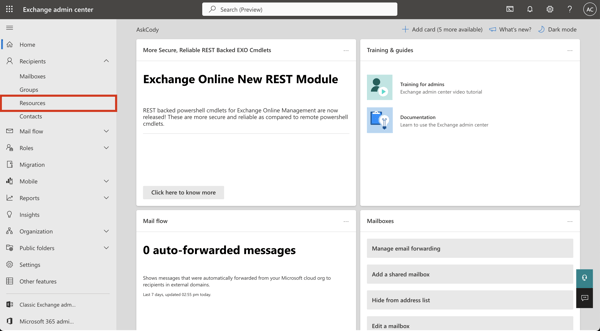
- Click on the name of the room you would like to edit.
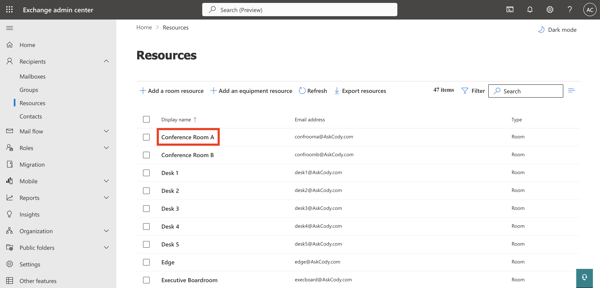
- A side panel with information about the meeting room will appear. In here, click on 'Manage settings'
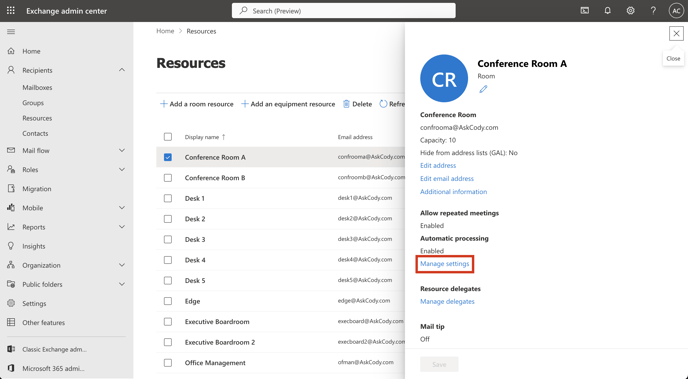
- In here, a panel with the booking options will appear at the right. Under the section "If the organizer needs a reply enter the message below", you can enter the custom message. Then click save.
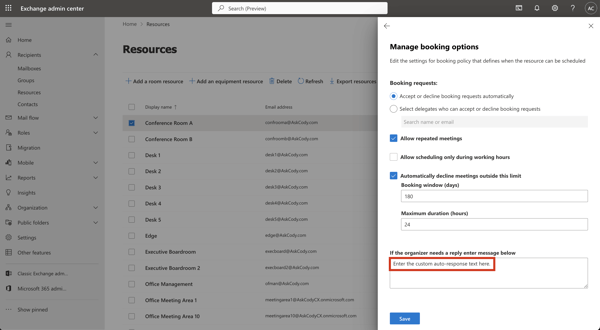
When making a booking You should see the messages in the area below of the response email.
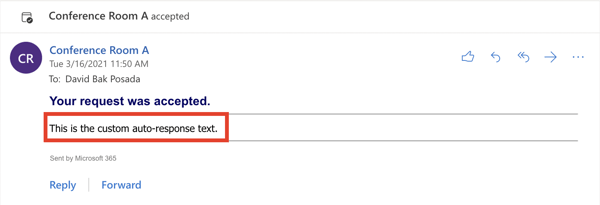
Using PowerShell
- You will be using the following commands under SetCalendarProcessing:
- [-AddAdditionalResponse <$true | $false>]
- [-AdditionalResponse <String>]
- The full command would look something like this:
- Set-CalendarProcessing -Identity "room1@yourdomain.com" -AddAdditionalResponse $true -AdditionalResponse "Add Message Here."
- For a bulk message use the following command:
- Get-MailBox | Where {$_.ResourceType -eq "Room"} | Set-CalendarProcessing -AddAdditionalResponse $true -AdditionalResponse "Add Message Here."
Some examples of custom messages
"Don't forget to register your guests in Welcome+ by clicking the add-in on the ribbon from this response or within the meeting invite. If you are requesting services, please don't forget to order these in Meeting+ from the ribbon of this response or the meeting invite."
"Please don't forget to order your catering, AV requests, and facilities requests in Meeting+ by clicking the add-in on the ribbon above from this response or within the meeting invite."
"Please don't forget to register all guests and services needed at least 24 hours in advance using Welcome+ and Meeting+ respectively."
![Logo - Secondary White-1.png]](https://help.askcody.com/hs-fs/hubfs/Logo%20-%20Secondary%20White-1.png?height=50&name=Logo%20-%20Secondary%20White-1.png)