Sign up to the AskCody Platform
Sign up to the AskCody Portal to create an account for your organization
The very first thing you need to do is signing up as a customer to create your AskCody Customer Account on the Portal.
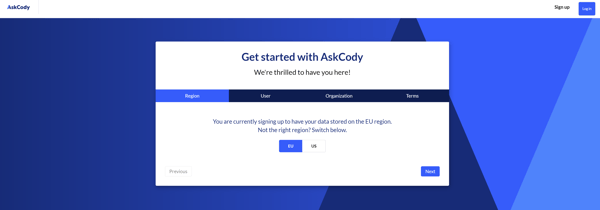
- Go to sign up with AskCody
- Choose your region EU or US.
- Follow the sign-up steps and enter all the information about your organization.
- When you have signed up you will receive a confirmation email.
- Confirm your email by pressing the button in the confirmation email.
- You will be sent to the AskCody Meeting Management Platform to create a Password.
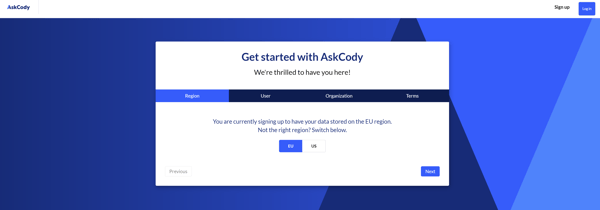
After signing up and confirming your email an organizational account is created for you, and you will be logged in automatically to the AskCody Platform.
Info
The first user that creates the account is assigned the System Owner role and can now configure all other modules, including inviting users.
The system owner role can be changed after configuration. You can have as many Admins or System Owners as needed.
Next step: Setting up your Organizational Account
![Logo - Secondary White-1.png]](https://help.askcody.com/hs-fs/hubfs/Logo%20-%20Secondary%20White-1.png?height=50&name=Logo%20-%20Secondary%20White-1.png)