How to use the check-in kiosk as a visitor
This guide contains a walkthrough of the AskCody Visitor Management Check-in kiosks and options for how to customize the check-in experience.
The check-in kiosk allows visitors to notify a host of their arrival and register their personal information without the need for reception personnel. It also provides your reception with the tools to create a white-glove visitor experience when welcoming people to the building.
The basics
The check-in kiosk is displayed on a touch computer or tablet and it supports the customization of both the content and visual elements. If your reception needs to support more than one language, visitors will also be able to switch between these languages on the check-in kiosk.
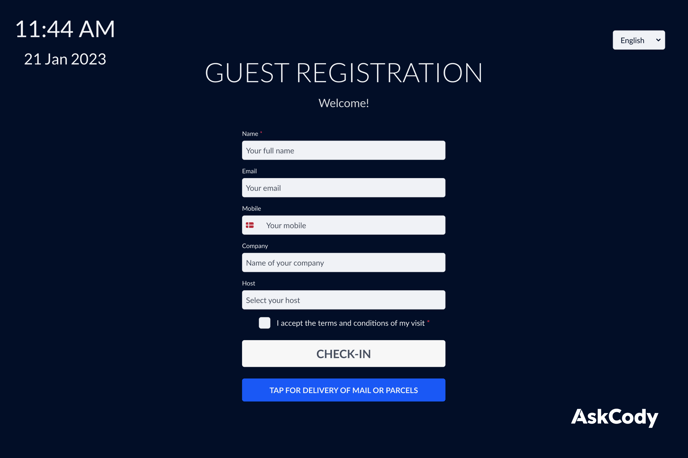
Walkthrough of the check-in process
When a visitor approaches the check-in kiosk they will be greeted by the customized title and text. If the visitor needs to change the language they can do so in the top right corner and in the top left corner the visitor can see the local time and date.
When the visitor is ready to check-in they will fill out the input fields with the information that is required by the reception. There are six different input fields:
- Name
- Company
- Phone number
- Host
- Custom
The company, email, phone number, and host fields can all be configured to be hidden, optional, or required. The custom field can be customized to register any kind of additional information and can also be set to hidden, optional, or required. To learn more about how to configure the check-in kiosk, click here.
When the required input fields have been filled out, the visitor is able to press the check-in button to complete their check-in.
Using terms and conditions
If the building is making use of specific terms and conditions that the visitor needs to see and accept before entering, the check-in kiosk can be configured to handle this as well. The content of the terms and conditions can be customized from the AskCody portal and when this is activated the visitor is required to accept this before they are able to press the check-in button.
If there is no content in the terms and conditions configuration, the checkbox will not be visible to the visitor and they will not have to accept anything before checking in. To learn more about custom messages and setting up terms and conditions, click here.
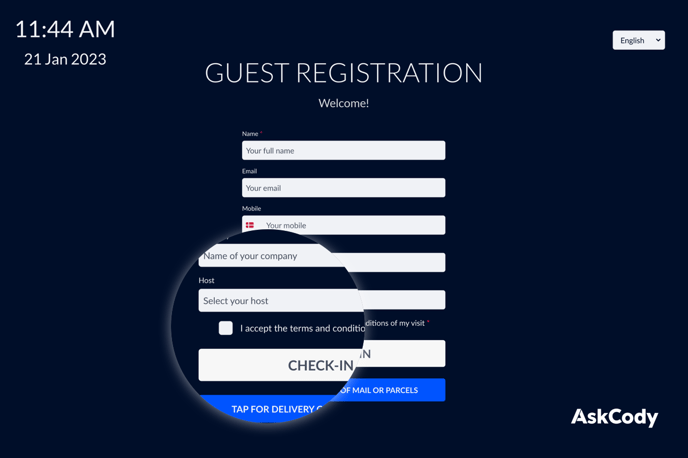
Visitors without an appointment and couriers
For visitors without a host and people who are there to deliver mail or parcels, the check-in kiosk can be configured to have two buttons below the check-in button. These two additional buttons essentially work in the same fashion as a doorbell. When the buttons are pressed a notification is sent to one or more hosts that have been selected as the contact person for unexpected visitors and/or deliveries. To learn more about how to manage host settings, click here.

![Logo - Secondary White-1.png]](https://help.askcody.com/hs-fs/hubfs/Logo%20-%20Secondary%20White-1.png?height=50&name=Logo%20-%20Secondary%20White-1.png)