How to change the work hours in Central?
This article discusses how and where you can change the visual appearance of the work hours, so they fit the working hours of your organization.
Some organizations work from 8-4 p.m., others from 9-5 p.m., or something completely different. In Workplace Central, the work hours are visible and indicate the timespan so you can reschedule the meetings with ease. Having the work hours visible gives the advantage that you don't have to keep a close eye on the time indicator to the left in the grit view in Workplace Central.
In Workplace Central, the work hours are marked as white, and the off-hours are a light grey color.
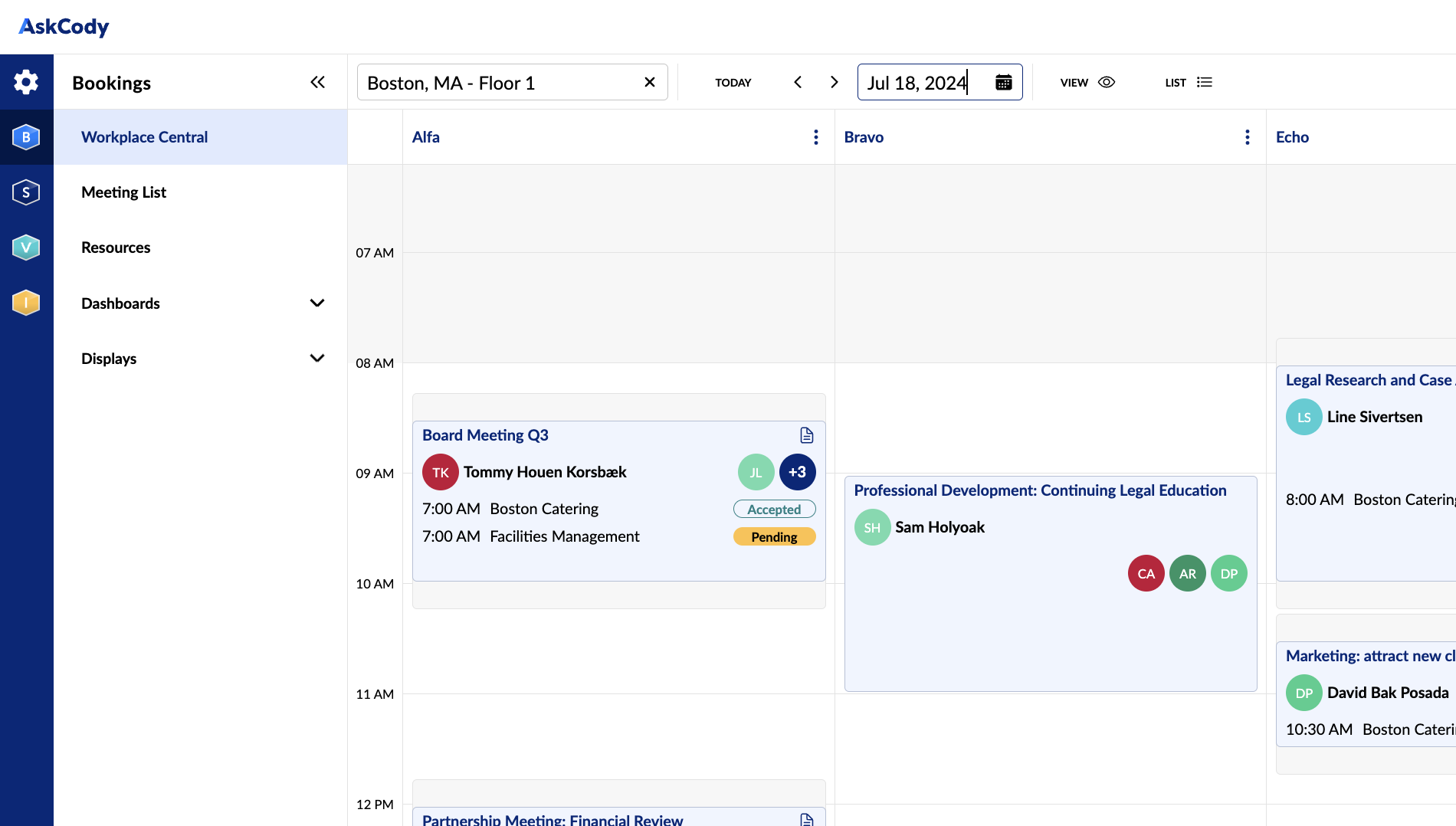
As standard in Workplace Central, the work hours are set from 8-4 p.m. If this doesn't fit the working hours of your organization, you can change it by following the steps below.
How to change the work hours in Workplace Central
Work hours are set per location in the Admin Center.
- Navigate to the AskCody Admin Center.
- Click on Locations.
- Find Work hours from/to and set the clock to what fits that specific location.
- Click Update.
Open Workplace Central to see the immediate change in the work hours in the specific location.
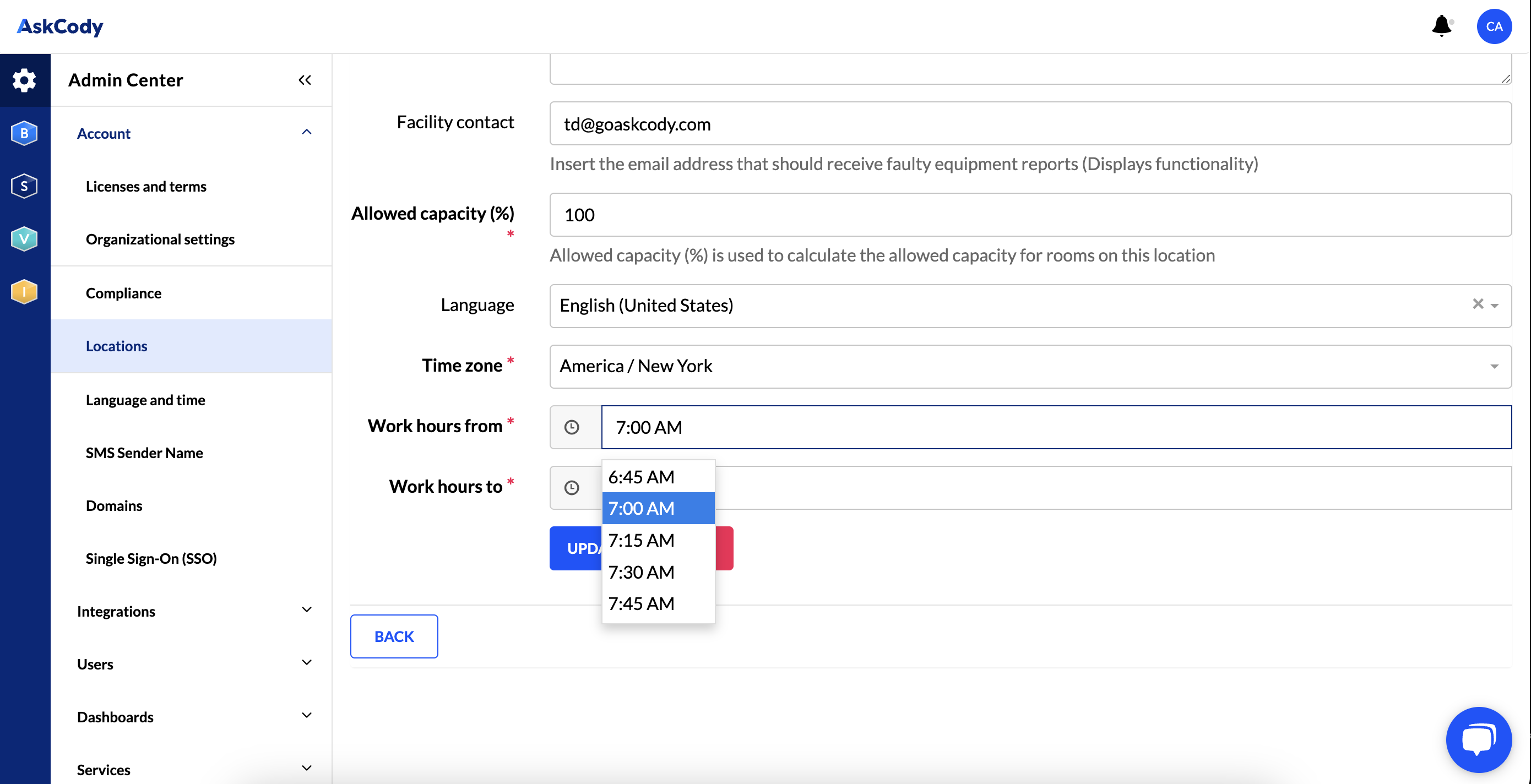
What is the difference between work hours and opening hours?
Opening hours are set per resource (meeting rooms/desks/other resources) and are used to provide correct data in the Insights module of the AskCody Platform. Imagine a meeting room's opening hours are set to 8 a.m. to 4 p.m., but the room is typically being used from 7 a.m. to 5 p.m., then the utility data will show more than 100% utility of the room. This can, in some cases, thwart the data.
Work hours are set per location and are used to visualize the timespan of which you can reschedule a meeting in Workplace Central. More is explained above.
![Logo - Secondary White-1.png]](https://help.askcody.com/hs-fs/hubfs/Logo%20-%20Secondary%20White-1.png?height=50&name=Logo%20-%20Secondary%20White-1.png)