How to use the AskCody Visitors Add-in
This article gives you a small introduction to how the Services Add-in looks and how to use it inside Outlook
The IT team will, at this point, have given you the right user roles and deployed the Visitors Add-in, so you can see and open the Add-in in your Outlook. To learn how to use the Visitors Add-in for Outlook, please follow these steps.
- Open Outlook
- Navigate to the Calendar. At this point, you might already have booked a meeting using the Bookings Add-in. Open the meeting, you have attendees that you wish to add to the reception.
*If you haven't booked a meeting in Outlook, follow the steps as described in How to use the AskCody Booking Add-in. - Open the Visitors Add-in at the top of the Outlook window (ribbon), to add attendees to the reception.
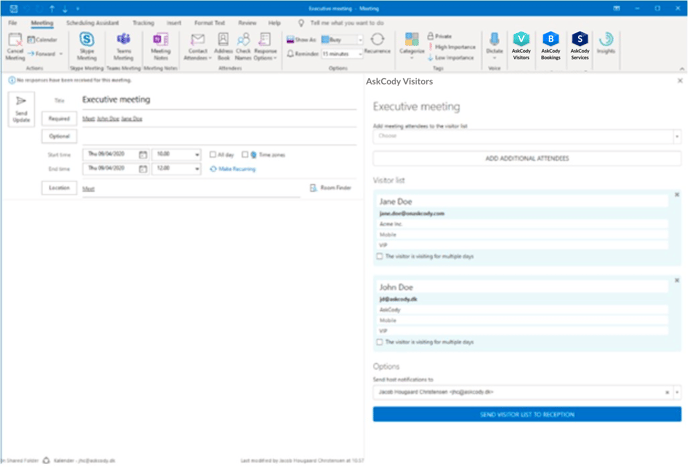
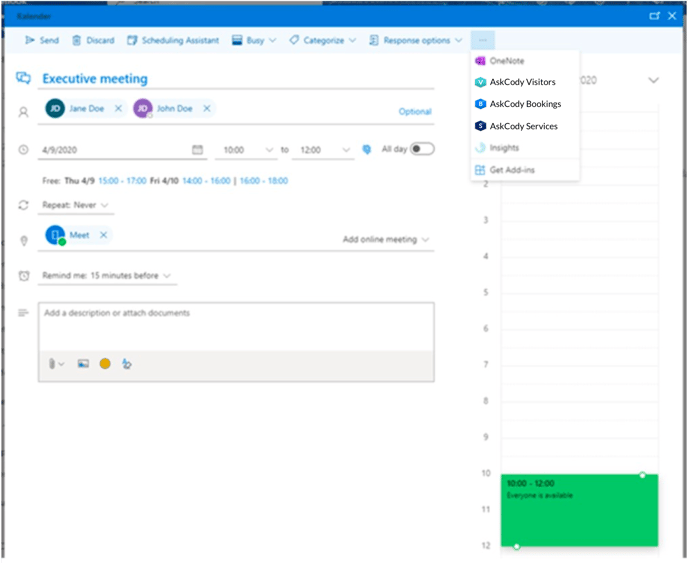
- Select the attendees you would like to add to the reception.
- Write any additional information or notes that might be useful for the reception to know.
- Select who should receive the notification messages from the reception when your attendee arrives.
- Click the button "Add to reception".
*When you have added your attendees to the reception, attendees will then be referred to as a visitor.
To edit or cancel a visitor list, open the meeting in your Outlook Calendar and open the Visitors Add-in, make the changes, and click the "Add to reception " button to send the changes to the reception.
![Logo - Secondary White-1.png]](https://help.askcody.com/hs-fs/hubfs/Logo%20-%20Secondary%20White-1.png?height=50&name=Logo%20-%20Secondary%20White-1.png)