Deploying meeting room displays
This is a how-to-guide for getting your meeting room displays up and running.
Setting up Meeting Room Displays
When a template has been set up and saved, it’s time to deploy and start using the Meeting Room Display.
- Log in to the AskCody Portal.
- Click on the Bookings icon on the left panel.
- Click on Displays --> Manage Displays
- Click Add to set up a new Meeting Room Display.
- Fill out the information by selecting template, calendar, and theme.
- Click Add to finish and save the Meeting Room Display.

Display name is the name of the Meeting Room, as it’s going to be shown. We recommend that you type in the same name as the meeting room.
Select the Template that you want to use for this room display and automatically inherit the settings and features as configured in an earlier step.
Select the meeting room calendar of the meeting room as created in an earlier step. This is the room's calendar.
Select a specific theme, if you need a different theme than the theme defined for the overall template.
Deploying Meeting Room Displays
The AskCody Displays software is available and compatible with multiple displays.
Note
AskCody is only responsible for maintaining the AskCody software and is not liable for the actual hardware, the setup of hardware, or the maintenance of hardware. AskCody is not installing any displays, nor can it be held responsible for mounting displays at the customer's premises.
AskCody is regularly testing the listed displays and is continuously updating the list with new devices.
AskCody can only provide the basic requirements of recommended hardware, which has been tested with the AskCody software according to basic use, but the ultimate decision regarding hardware is completely up to you.
Some of the hardware models might be discontinued, but the AskCody software still works on these models.
To display the AskCody Meeting Room Display software on your selected hardware display, first of all, download the iOS or Android application for the device, or select the AskCody App on the device if it’s pre-installed (Then skip step 1). To display the software on the specific device, you have to type in the specific meeting room key into the app on the device. Follow the steps below:
- Choose the display on the list above and follow the instructions on how to prepare the display.
- Log in to the AskCody Portal on a computer with the credentials created when creating your organizational account on the signup page. Choose EU or US.
- Click on the Bookings icon on the left panel.
- Click on Displays --> Manage Displays
- Go to Displays and click on the meeting room you want to connect to a specific device.
- Find the key under License and type in the key in the app on the device.
- You can also get a QR code for the display license from the QR code icon at the right side of the "Address" field, and use it to set up the display on an iPad
When the license key is typed in, you can now use the device as an AskCody Meeting Room Display.
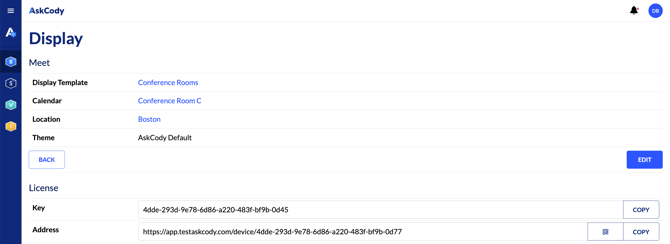
![Logo - Secondary White-1.png]](https://help.askcody.com/hs-fs/hubfs/Logo%20-%20Secondary%20White-1.png?height=50&name=Logo%20-%20Secondary%20White-1.png)