Best practices when using add-ins in Outlook
This article will explain the recommended methods for using the AskCody Bookings, Services, and Visitors add-ins in Outlook 2010, 2013, 2016, 2019, and Outlook on the web.
To learn how to install Outlook add-ins, click here
Outlook 2010 client
Note: The Outlook 2010 client only supports the use of VSTO add-ins which need to be locally installed on the computer in order for the user to use them in the Outlook 2010 client. For VSTO add-ins the procedure is the same when using the add-ins on behalf of someone else (delegated access).
Below are step-by-step instructions on how to use the AskCody VSTO add-ins:
How to find and book a resource using the Bookings Add-in
- Create a new meeting in your calendar
- Click the Add-ins tab at the top of the meeting invitation window
- Click the AskCody Bookings icon
- Select the search criteria (location, purposes, equipment and services, capacity)
- Click Find
- Click the room (resource) you would like to book and click Add
When you have finished creating the meeting invitation remember to click Send!
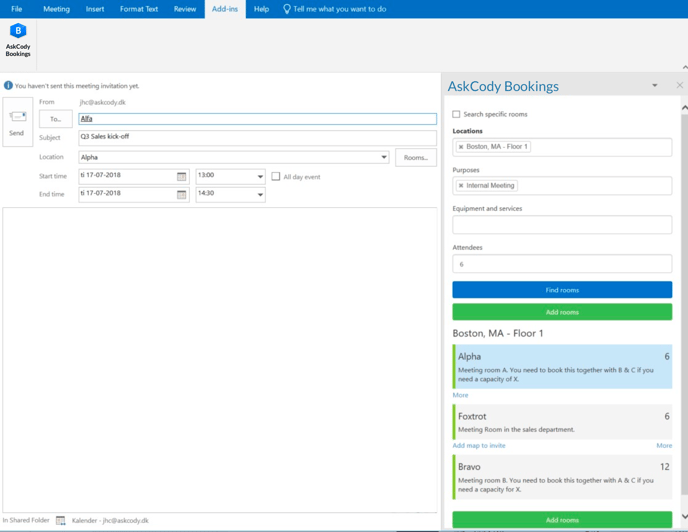
How to order items and services using the Services add-in
- Create a new meeting in your calendar
- Send the meeting invitation with a meeting room in the attendee list
- Open the meeting invitation again
- Click the Add-ins tab at the top of the meeting invitation window
- Click the AskCody Services icon
- Create the order
- Click Place Order
- Close the meeting invitation windows (if you have made changes to the meeting invitation, remember to click Send update)
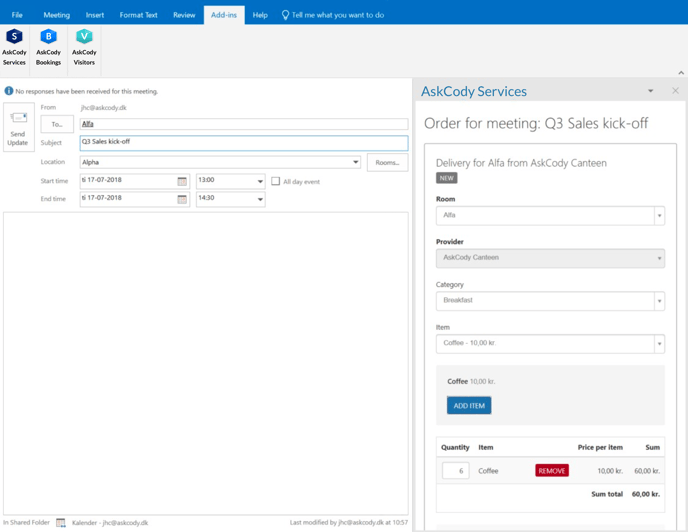
How to register expected visitors using the Visitors add-in
- Create a new meeting in your calendar
- Send the meeting invitation with a meeting room in the attendee list
- Open the meeting invitation again
- Click the Add-ins tab at the top of the meeting invitation window
- Click the AskCody Visitors icon
- Add your meeting attendees to the Guest list
- Click Send Guest list to Reception
- Close the meeting invitation windows (if you have made changes to the meeting invitation, remember to click Send update)
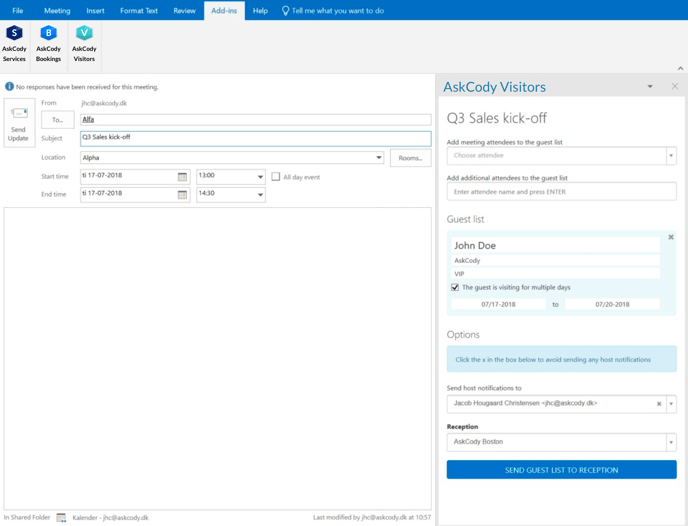
Outlook 2013/2016 client
Note: The Outlook 2013/2016 client supports the use of both modern add-ins and VSTO add-ins (installed locally). When using the AskCody add-ins on behalf of others (delegated access), you must use the VSTO add-ins, as the Outlook client 2013/2016 does not support the use of modern add-ins when using delegated access.
To learn how to use the AskCody add-ins in delegated access, please see the step-by-step instructions for VSTO add-ins above in the Outlook 2010 section.
Below are step-by-step instructions on how to use the AskCody modern add-ins:
How to find and book a resource using the Bookings Add-in
- Create a new meeting in your calendar
- Click the AskCody Bookings icon in the Outlook ribbon
- Select the search criteria (location, purposes, equipment and services, capacity)
- Click Find
- Click the room (resource) you would like to book and click Add
When you have finished creating the meeting invitation remember to click Send!
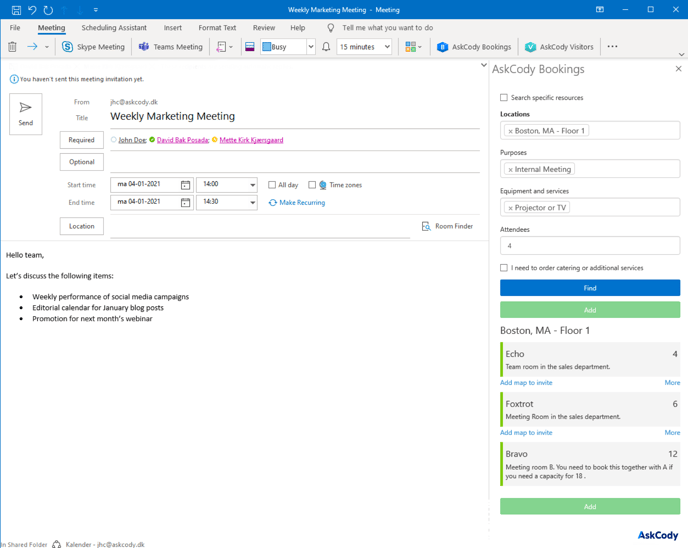
How to order items and services using the Services add-in
- Create a new meeting in your calendar
- Send the meeting invitation with a meeting room in the attendee list
- Open the meeting invitation again
- Click the AskCody Services icon in the Outlook ribbon
- Create the order
- Click Place Order
- Close the meeting invitation window (if you have made changes to the meeting invitation, remember to click Send update)

How to register expected visitors using the Visitors add-in
- Create a new meeting in your calendar
- Send the meeting invitation with a meeting room in the attendee list
- Open the meeting invitation again
- Click the AskCody Visitors icon in the Outlook ribbon
- Add your meeting attendees to the Guest list
- Click Send Guest list to Reception
- Close the meeting invitation windows (if you have made changes to the meeting invitation, remember to click Send update)
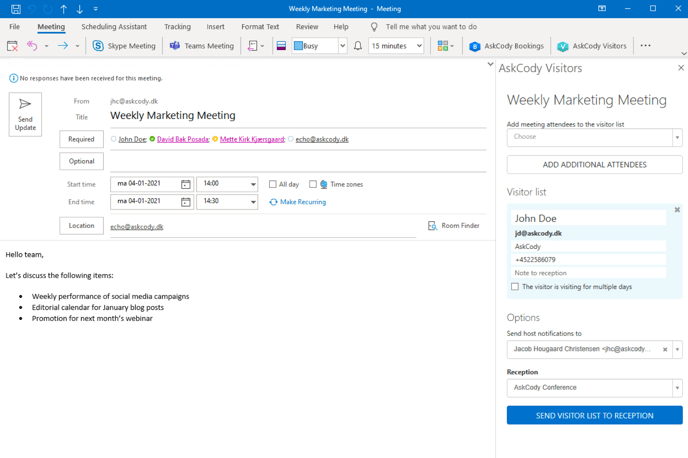
Outlook Web Application (OWA)
Note: The Outlook Web Application (OWA) only supports the use of modern add-ins.
For modern add-ins in the OWA, the procedure is the same when using the add-ins on behalf of someone else (delegated access).
Below are step-by-step instructions on how to use the AskCody modern add-ins in the OWA:
How to find and book a resource using the Bookings Add-in
- Create a new meeting in your calendar
- Click the AskCody Bookings icon in the Outlook ribbon
- Select the search criteria (location, purposes, equipment and services, capacity)
- Click Find
- Click the room (resource) you would like to book and click Add
When you have finished creating the meeting invitation remember to click Send!
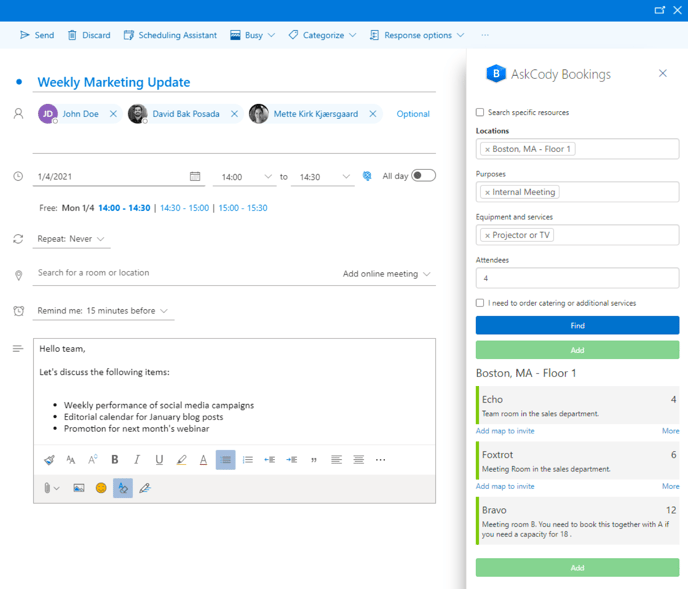
How to order items and services using the Services add-in
- Create a new meeting in your calendar
- Send the meeting invitation with a meeting room in the attendee list
- Open the meeting invitation again
- Click the AskCody Services icon in the Outlook ribbon
- Create the order
- Click Place Order
- Close the meeting invitation windows (if you have made changes to the meeting invitation, remember to click Send)
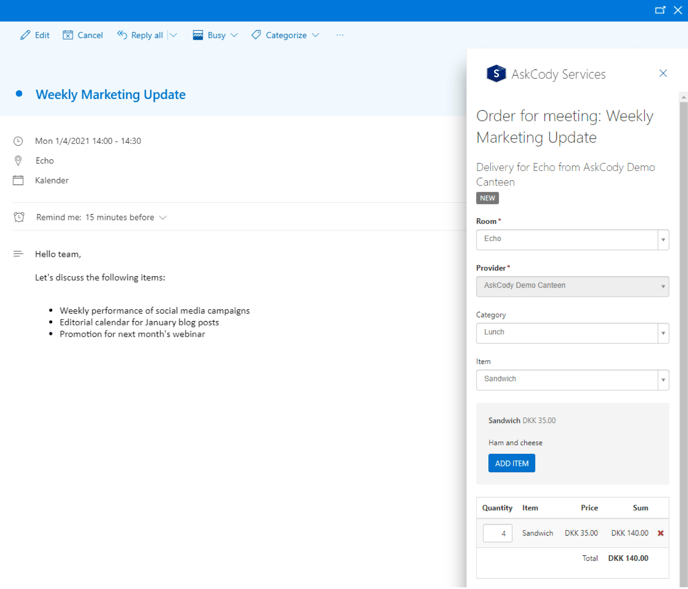
How to register expected visitors using the Visitors add-in
- Create a new meeting in your calendar
- Send the meeting invitation with a meeting room in the attendee list
- Open the meeting invitation again
- Click the AskCody Visitors icon in the Outlook ribbon
- Add your meeting attendees to the Guest list
- Click Send Guest list to Reception
- Close the meeting invitation windows (if you have made changes to the meeting invitation, remember to click Send)
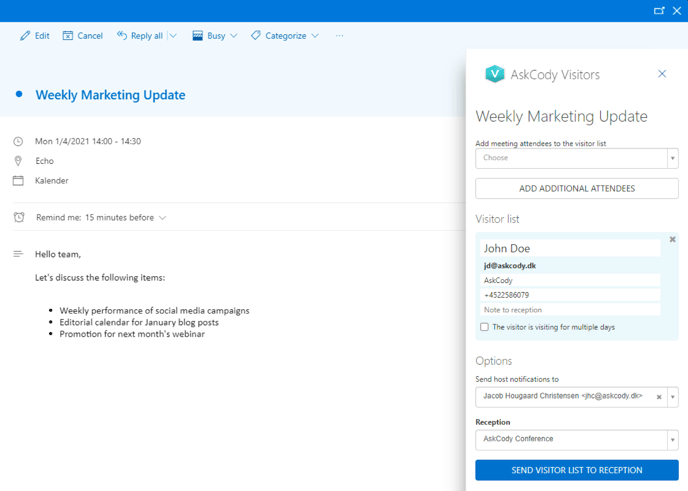
![Logo - Secondary White-1.png]](https://help.askcody.com/hs-fs/hubfs/Logo%20-%20Secondary%20White-1.png?height=50&name=Logo%20-%20Secondary%20White-1.png)