Deploying AskCody add-ins to end-users
Learn how to make the AskCody add-ins for Outlook available to end-users
When your end-users have been added to AskCody by either an invitation or by the Active Directory integration, the users can open the add-ins when the add-ins are deployed.
The following steps are the same as the Deploying add-in steps under each of the modules, so if you had followed the steps in the previous sections, you only need to make sure the add-ins are deployed to the right users (user groups). Please be aware that in order to perform the following steps, you need to have Global Admin rights in your Exchange Environment.
Deploying the add-ins in Outlook and Office 365
Please follow these steps to install the AskCody add-ins for Outlook and Office 365 (Bookings, Services, and Visitors). In this step, we recommend that you open two tabs in your browser since you need to be logged into both the AskCody Management Portal and the Exchange Admin Center (in Office 365).
- Log in to the AskCody Management Portal with the credentials created when creating your organizational account on the signup page. Choose EU or US.
- Click the menu tab in the upper left corner.
- Go to the Admin Center.
- Go to Add-ins for MS.
- Now, press copy on the Manifest URL. You need this URL to install the add-in in the Exchange Admin Center.
- When copied to your clipboard, open a new tab in your browser and log in to your organization’s Microsoft 365 Admin Center with your Microsoft admin credentials.
- In the Microsoft 365 Admin Center, click Settings on the left side menu and choose Integrated Apps.
- Click on Add-ins in the introduction text.
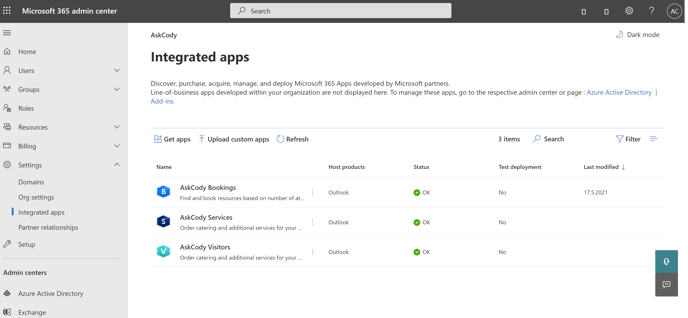
- Click +Deploy Add-in and click Next.
The Centralized Deployment service built into Microsoft Exchange and Outlook lets you deploy the add-ins to users of Outlook across your organization.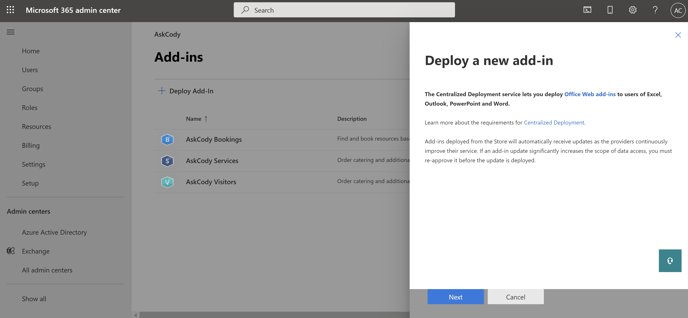
- Choose Upload custom apps. Choose I have a URL for the manifest file and insert the specific Add-in URL copied from the AskCody Portal.
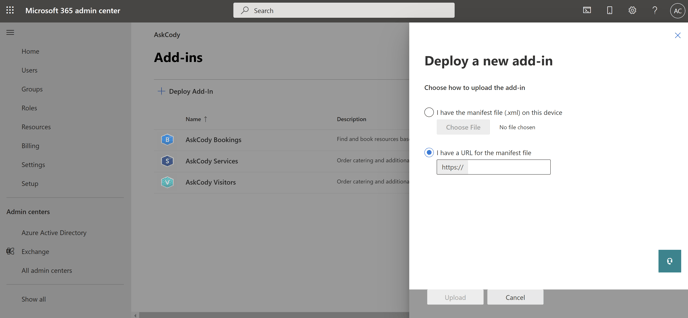
- Click Upload.
- Now, configure who should have access to the add-in. Deploy it to all employees in your organization (and in your domain) or select specific user groups.
- Deployment method gives you the ability to select either Fixed, Available or Optional. We recommend you select Fixed. This will ensure that the add-in will be automatically deployed to the assigned users and they will not be able to remove it from their ribbon.
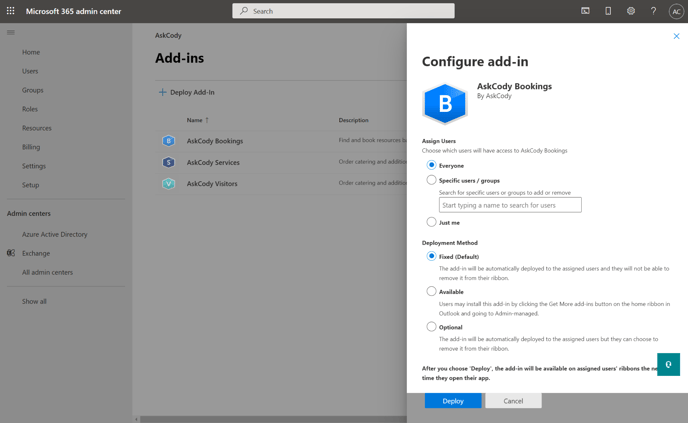
- After you click Deploy, the add-in will be available on the assigned users' Outlook and Office 365 the next time they open their Outlook or log into Office 365. Some users may need to close down Outlook and open it again before the AskCody add-ins are available.
![Logo - Secondary White-1.png]](https://help.askcody.com/hs-fs/hubfs/Logo%20-%20Secondary%20White-1.png?height=50&name=Logo%20-%20Secondary%20White-1.png)