Add users manually in the AskCody Portal
User Management in AskCody can be handled and done either manually by using the AskCody Portal or by integrating with Active Directory
We have in previous articles covered the different roles and memberships accessible in the AskCody Portal and were to start in the user management process, and now we will cover how to add your users to the AskCody Platform.
When choosing to manually maintain your users you will use the AskCody Portal to update and add user emails, names, roles, etc.
Info
If you have more than 30 users, we highly recommend that you integrate AskCody and Active Directory for ease of use, smoother deployment and maintenance, and a better user experience.
If you expect to distribute the Mobile App to your employees an integration between the AskCody Portal and AD is required.
Adding and inviting end-users manually in the AskCody Portal
- Log in to the AskCody Portal. Choose EU or US.
- On the left panel, click on the Admin Center.
- Click Users and choose Users.
- Click Add and type in the information about the user you are about to invite.
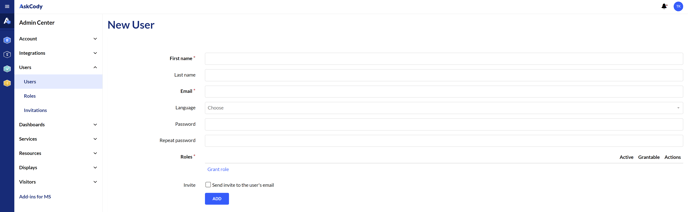
Tips
When sending the invite, the new user can decide their own password. Therefore, we recommend leaving the password empty inviting the user.
First name, last name, and email is the name and email address of the user you are about to invite.
Language and time zone can be used if the user wants a different language than configures globally or on that specific location. This can be edited by the user after inviting the user and is not mandatory
Roles define which modules and features the user can access. To use the AskCody Meeting Management platform, each user is granted a set of roles and memberships. These roles determine what the user is able to view, access, and control when logged in to the Management Portal or using the add-ins for Outlook and Office 365. In this article you will learn everything there is to know about User Roles and Memberships and we recommend that you spent some time going through the different roles and how they should be applied to the users in your organization.
Note
All manually applied users in the AskCody Portal and their settings will be overwritten by the Active Directory Integration if that is set up later on in the process.
Next Step: Setting Up Bookings
![Logo - Secondary White-1.png]](https://help.askcody.com/hs-fs/hubfs/Logo%20-%20Secondary%20White-1.png?height=50&name=Logo%20-%20Secondary%20White-1.png)