How to redeploy the AskCody Add-ins for Outlook
Learn how to re-deploy, or update the AskCody add-ins using a manifest file
In cases where the modern add-ins currently deployed in your organization need to be updated, it is necessary to redeploy them in your organization. The following article will show how to re-deploy/update modern add-ins via the Microsoft 365 Admin Center.
Info
In order to perform the steps in this guide, you need to have the following access:
- Admin in your organization's Exchange environment with access to add-in deployment
- Owner role in the AskCody Management Portal
Please follow these steps to redeploy/update your AskCody Modern Add-ins for Outlook via the Microsoft 365 Admin Center:
- Login to the AskCody Management Portal
- On the left panel, click on Admin Center on the left panel:
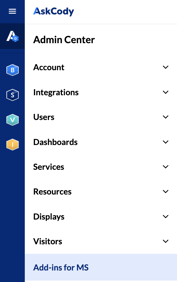
- In here, in there, find the Add-ins for MS, and click on it.
- Find the manifest URL of the add-in you would like to re-deploy/update and click COPY:
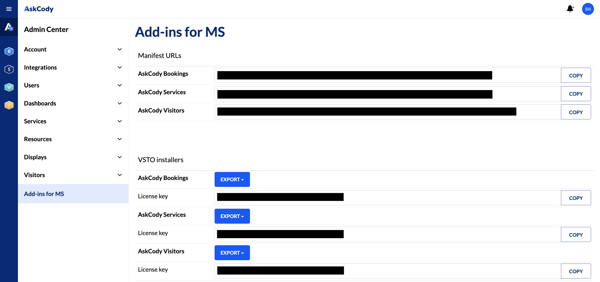
- Paste the manifest URL in your browser. You will see something like this:

- Save the displayed information in your browser as an .xml file by right-clicking on some white-space on the page, and save the file. The file will automatically be saved as an .xml file:

- Log in to the Microsoft 365 Admin Center, and visit the Add-ins section by clicking on Settings, then on Add-ins in the left panel:
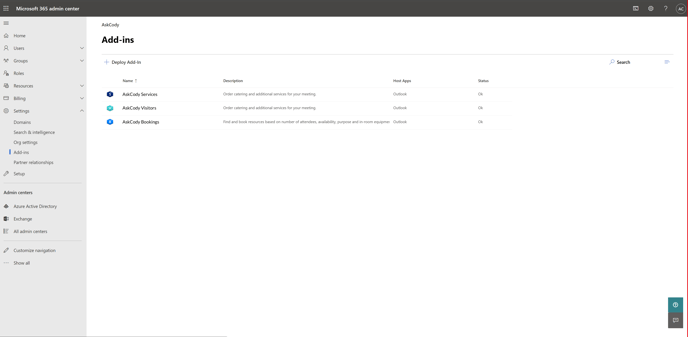
- Locate the add-in you wish to re-deploy/update, and proceed to click on its name:
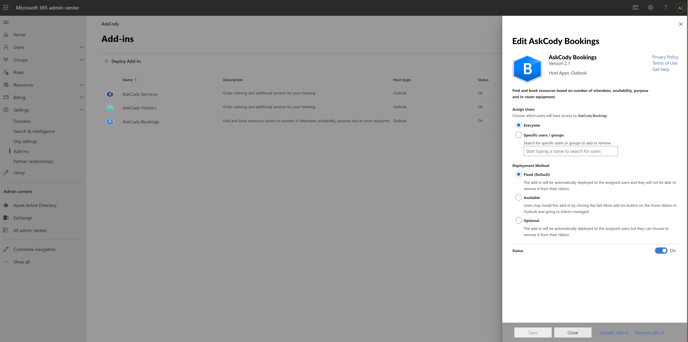
At the bottom right section of the screen, you will notice an option to update the add-in, please proceed to click on it:
- Here, the system will prompt you with an option to upload a .xml file or use the URL for the manifest file. Please make sure to use the first option and select the .xml file you saved on your computer in step 5.
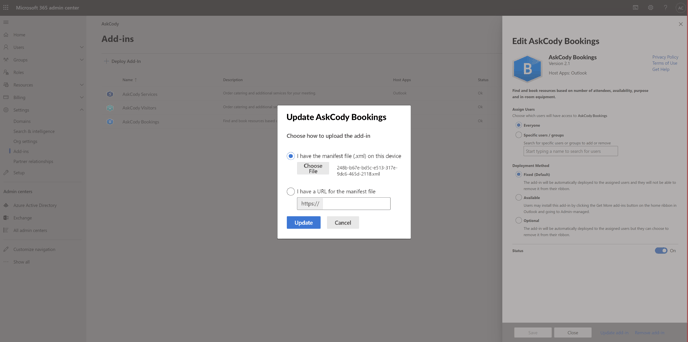
- Click on Update, and the system will display a message saying that the add-in was updated successfully (if the information about the new version and eventual new icons are not displayed immediately, a refresh of the webpage may be necessary):
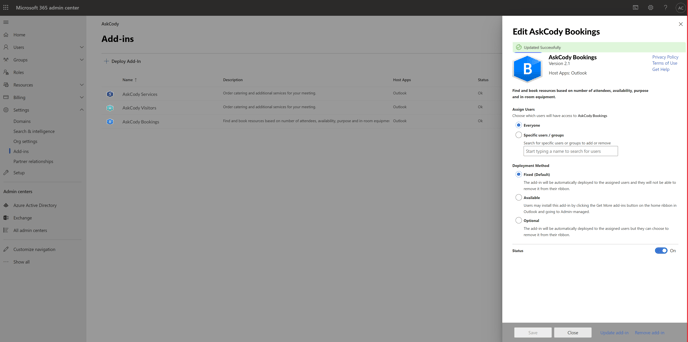
By following these steps, you will make sure to be running the latest version of the AskCody Add-ins.
In case you have any issues re-deploying the AskCody add-ins, please contact Support.
![Logo - Secondary White-1.png]](https://help.askcody.com/hs-fs/hubfs/Logo%20-%20Secondary%20White-1.png?height=50&name=Logo%20-%20Secondary%20White-1.png)