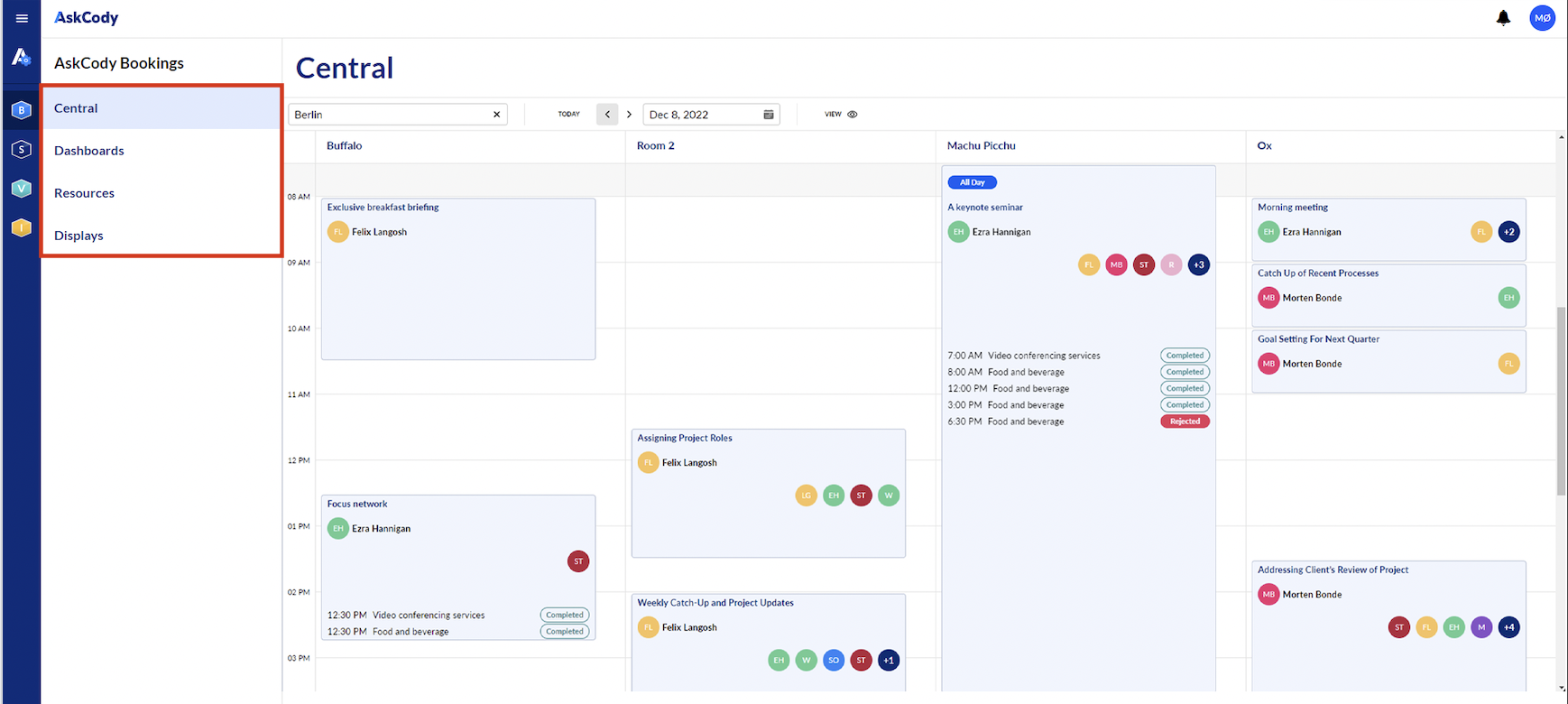Navigating Through the New Interface Of The AskCody Management Portal
Our latest interface update includes substantial changes to the navigation of the management portal and its sections. This article contains guidance on finding some features in the new interface update.
The January 2023 Update of the AskCody Management Portal brought changes to the user interface in the management portal to make it easier to navigate, with an improved user-friendliness, accessibility, and consistency of the platform.
Because of this, the location of some elements in the management portal have changed, therefore we will list them here, as a point of reference when familiarizing yourself to the new look of the platform.
Vertical Navigation
One of the most significant changes you will first notice is that the top-tier navigation bar has been repositioned to the left side of the portal. This new vertical navigation bar will make it even easier for you to find and access the features and tools you need.
At the very left of the bar, you will find the following:
| Icon | Section |
| Admin Center | |
| Bookings | |
| Services | |
| Visitors | |
| Insights |
By clicking on each of those, you will be taken to the corresponding application area, with its own submenus. Here's an example for when viewing the Current Requests page within Services:
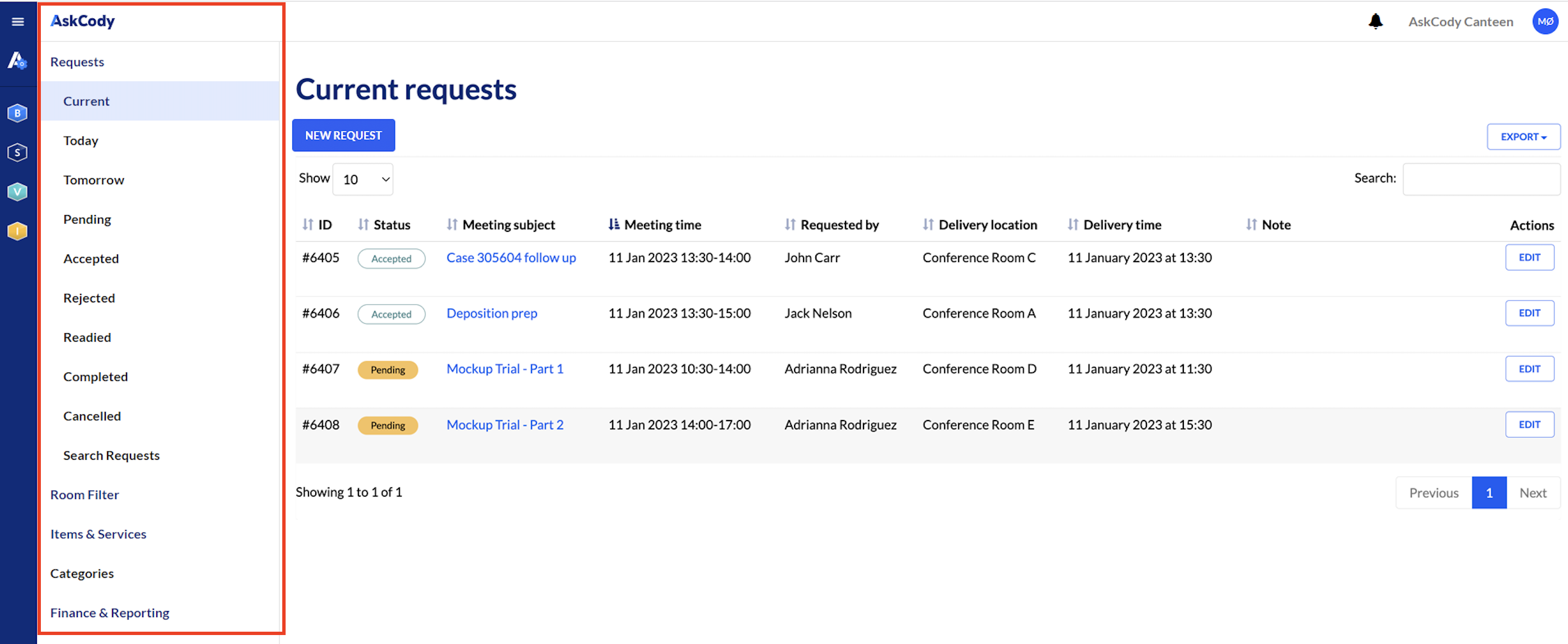
Bookings Section
Another major change you will notice is that we have grouped "Workplace Central", "Resources", "Room Displays" and "Dashboards" all under the "Bookings" tab. This will make it easier for you to find and access the features you need all in one place.
This is how the new Bookings sections looks like in the AskCody Management Portal:
Even though these sections above were grouped under one application area, the menu structure remained unchanged, so all the submenus available in every single one of the sections of the management portal, are still available in the same place as they were before the update.
Collapsible Drawer
We have also introduced an expandible and collapsible drawer that (when expanded) will conveniently show you your current location within the platform. This will help you quickly understand where you are and what you have access to at any given time, making it even easier to navigate and use the platform.
To expand, or collapse the drawer, you can simply click on the hamburger menu, at the top left section of the screen.
Buttons in Visitors and Services
To accommodate for the new interface, new buttons have been added to different tables in Services. So, it is now possible to create a new request in the management portal from the Current Requests, Requests for Today, and Requests for Tomorrow views.

The same applies for Visitors, as it is possible now to also check a visitor in from the Current Visitors list:

Section naming
Some of the pages in the new interface also got their name changed. The following table represents the changes that occurred:
| Section | Previous Title | New Title |
| Admin Center | Microsoft Exchange Integrations | MS Exchange Integrations |
| Microsoft Exchange Calendars | MS Exchange Calendars | |
| Azure Active Directory Integration | Azure AD Integration | |
| Active Directory Server Integration | AD Server Integration | |
| Services | Requests | All Requests |
| Search Requests | Search | |
| Room Filter | Requests by Room | |
| Rooms with requests for today | Today | |
| Rooms with requests for tomorrow | Tomorrow | |
| Search Rooms with requests | Search | |
| Items & Services (submenu) | Manage Items & Services | |
| Items & Services requested for today | Total Deliveries Today | |
| Items & Services requested for tomorrow | Total Deliveries Tomorrow | |
| Search requested items & services | Search |
These are the main changes made with the platform update.
![Logo - Secondary White-1.png]](https://help.askcody.com/hs-fs/hubfs/Logo%20-%20Secondary%20White-1.png?height=50&name=Logo%20-%20Secondary%20White-1.png)