How to set up domains and preselected purposes
Learn to manage multiple domains and add automated purposes selection in the AskCody Bookings Add-in for Outlook
Step 1: Add your company's domains
Go to Admin Center on the left panel → Click on Account and then on Domains → Click Add→ Insert the domain and click Add
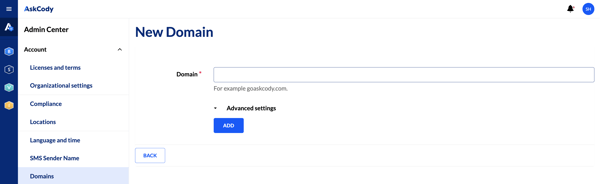
Step 2: Select which purposes should be pre-selected
Go to Admin Center on the left panel → Click on Resources and then on Purposes → Edit a purpose → Choose when the purpose should be preselected and click Update
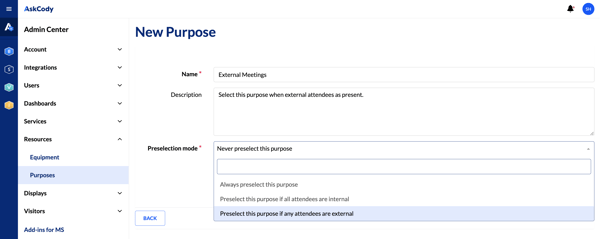
This will make sure that certain purposes are pre-selected in the Bookings add-in in Outlook, when a user with the specified domain attempts to make a room or desk booking.
![Logo - Secondary White-1.png]](https://help.askcody.com/hs-fs/hubfs/Logo%20-%20Secondary%20White-1.png?height=50&name=Logo%20-%20Secondary%20White-1.png)