How to set up an Information Link "image/floorplan" on a resource (Video)
Learn how to set up an Information Link on a resource to provide additional information about the resource. Link to an image of the meeting room or the placement of a desk, and much more.
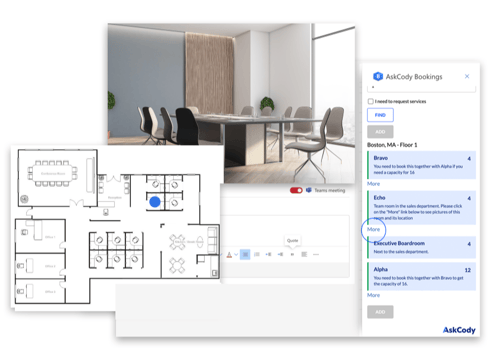
Information Link is a feature that provides the employee additional information about a resource/meeting room they are about to book in the AskCody Bookings Add-in for Outlook or view in Workplace Central. The Information Link is, as the name indicates, a link that can refer to a webpage of your choice. The link is called "more" and displayed beneath the bookable resource in the Bookings Add-in, or "More info" on a meeting room displayed in Workplace Central.
The Information Link is a powerful feature because it gives you the possibility to inform the employees about so much more than just the name of the resource. It could be:
- A link to an image of the meeting room for taking the guesswork out of the equation and helping the employees book the right meeting room the first time around.
- A floor plan marking the placement of a desk (Helpful for Desk Management). For the employees to be able to see where in the building or in which department or areas the desk is placed will make it easier and more efficient for employees to find the perfect desk.
- A map marking the entrance of the building where the meeting room is placed. This could be a very helpful resource to provide not only employees but also external visitors so they know where to park or enter if you have more than one building or entrance. Simply click on the Information Link, copy the link, and paste it into your meeting invite.
- Link to an Intranet (internal company page) that explains more about the bookable resource or if you have other things to inform your employees about regarding booking of resources.
How to set up an Information Link on a resource
The video walks you through how to set up an Information Link on a resource and gives you an example of how to host images and generate links to be used in the Information Link field in the AskCody Portal.
The following steps will take you through how to set up an Information Link on a resource:
- Open the AskCody Portal.
- Navigate to Resources.
- Choose the resource you wish to add an Information Link and click Edit.
- Find the Information Link feature and paste the URL of the file/image you wish to show when employees click on the link on a resource in the Bookings Add-in for Outlook or a meeting room in Workplace Cental.
Best practices in hosting images to show on AskCody add-ins
- Store the images in an online location (like SharePoint or OneDrive)
- Set the files visibility to "Public"
- Name the image files like the meeting rooms
Adding this type of content to the meeting rooms and bookable resources will make the room booking process much more straightforward, as employees will know what to expect from the resources they are booking.
![Logo - Secondary White-1.png]](https://help.askcody.com/hs-fs/hubfs/Logo%20-%20Secondary%20White-1.png?height=50&name=Logo%20-%20Secondary%20White-1.png)