How to set "allowed capacity" on all meeting rooms?
In the AskCody Admin Center it possible to set an allowed capacity on all meeting rooms on a location, reducing the capacity of meeting rooms by a percentage when searched for in the AskCody Bookings Add-in.
This means that if you have a meeting room with the current capacity of 8 people, you can set the "allowed capacity" to e.g. 50%, to allow only 4 people at maximum in the room.
Setting an "allowed capacity" on a location can be helpful in times that require adapting to social distancing regulations, like in the Covid-19 pandemic situation. This can give you the possibility to quickly adapt to the new social distancing regulation and rules, and help the employees feel safe, by securing that they cannot book rooms that do not comply with the rules.
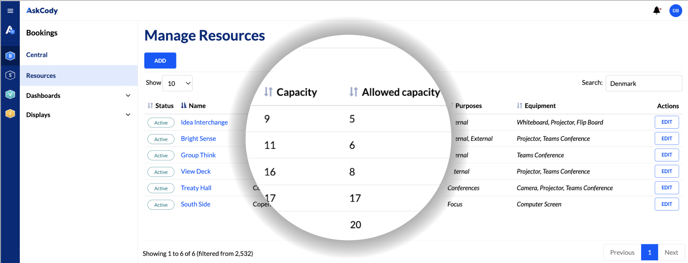
Does allowed capacity affects the Insights data?
No, setting an "allowed capacity" on a meeting room only affects the search criteria in the Bookings Add-in, and not the actual Insights data point Capacity.
How does it work?
When setting an "allowed capacity" on a location to e.g. 50% in the AskCody Management Portal, all meeting rooms on that location will appear with an "allowed capacity" field displaying a number of people allowed representing 50% of the original room capacity.
When updating the "allowed capacity" on a location, the AskCody Bookings Add-in will also adapt to the changes, ensuring your employees only book meeting rooms that apply to the new safety regulations.
Hot desks will not be affected by this since hot desks normally have a capacity of 1, and the allowed capacity of hot desks will also be 1.
How to set it up?
Watch the video to see how to set "allowed capacity" in your meeting rooms or follow the listed steps.
- Navigate to the AskCody Management Portal.
- Click on the Admin Center on the left panel.
- Click on Account and then on Locations.
- Find a specific location, then click on Edit.
- In the field Allowed capacity (%) set the reduction you wish in percentage.
- (Optional): Check the reduced capacity of meeting rooms, by navigating to Resources and find a meeting room at the location you just changed the "allowed capacity".
![Logo - Secondary White-1.png]](https://help.askcody.com/hs-fs/hubfs/Logo%20-%20Secondary%20White-1.png?height=50&name=Logo%20-%20Secondary%20White-1.png)