How to preview a Display or Dashboard in your internet browser
Learn how to display an AskCody Room Display (Displays) or Meeting Dashboards (Dashboards) on your computer
Sometimes it can come in handy to preview a Display on your computer instead of going to the room where the Display is placed, every time you make some changes to the Display.
Info
This example applies to Dashboard as well. Just replace Display with Dashboard in this article.
Log in to the AskCody Management Portal in the Admin Center, click on Displays, and then on Licenses.
Here you can keep track of all your Displays and show one of them in your browser by simply clicking the Key link of the desired Display.
*Displays are designed to be displayed on a tablet-size device, so it might look disproportionate when displayed in your browser window. The theme of the Display also will not show if the proportions of the browser are not correct.
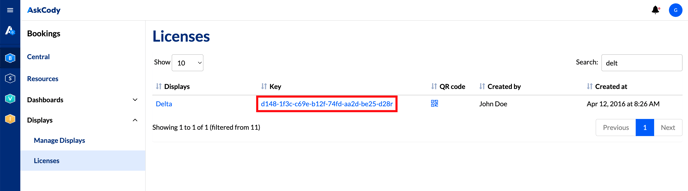
![Logo - Secondary White-1.png]](https://help.askcody.com/hs-fs/hubfs/Logo%20-%20Secondary%20White-1.png?height=50&name=Logo%20-%20Secondary%20White-1.png)