How to set up a Dashboard on a screen using ScreenCloud Signage App
Learn how to set up a Dashboard using ScreenCloud
ScreenCloud is a signage software that allows you to show more than one screen view of information either at the same time, also called zoning, or by sliding between the different views.
Learn more about ScreenCloud here
It is important to mention that the AskCody Dashboard is not designed for screen zoning and we will always recommend a fullscreen view of a Dashboard.
Follow these steps to set up the Dashboard with the ScreenCloud software:
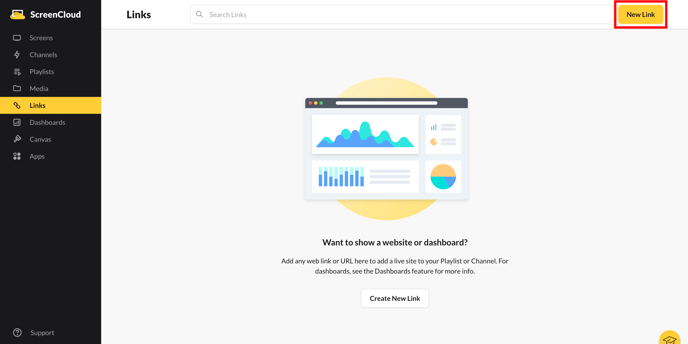
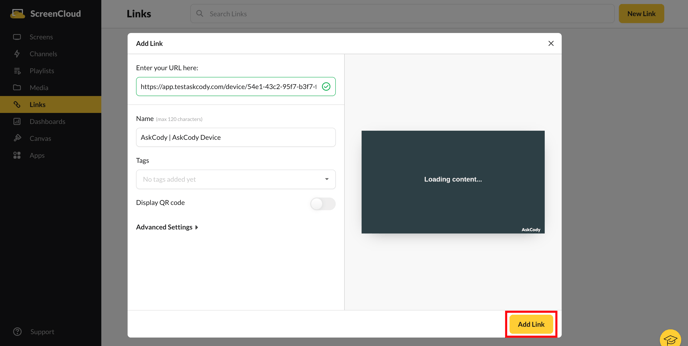
Go to Playlists and click on "New Playlist" and click on the link you just added to add it to the playlist. When done adjusting settings click on "Publish" 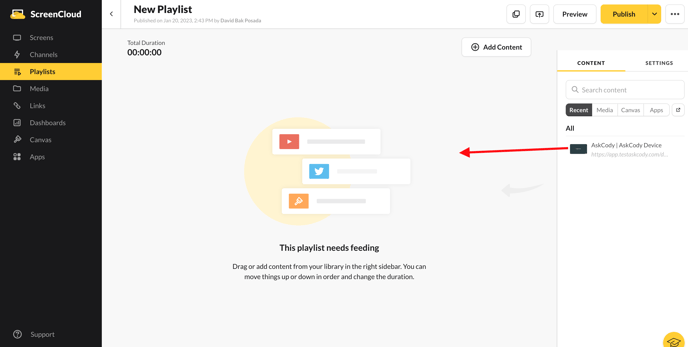
![Logo - Secondary White-1.png]](https://help.askcody.com/hs-fs/hubfs/Logo%20-%20Secondary%20White-1.png?height=50&name=Logo%20-%20Secondary%20White-1.png)