How to show Dashboards on a screen using Google Chrome
Learn how to show the AskCody Meeting Dashboards using Google Chrome
To be able to use Google Chrome to view your Dashboard, you need to connect a small computer with browser capabilities to the screen.
A small computer could be a Chromecast. Furthermore, you want the small computer to view the Dashboard in full screen automatically when the computer has been closed or put in standby. Follow the steps below to set up the small computer in that way.
- Install the latest version of Google Chrome on the small computer
- Right-click on the Google Chrome desktop app shortcut and select Properties
- Choose the tab Shortcut and copy-paste the following string in the field Target:
--incognito --kiosk --enable-viewport-meta --overscroll-history-navigation=0 - Copy your Dashboard URL from the AskCody Management Portal and paste it in after the string. See the illustration below. (Find your URL here)

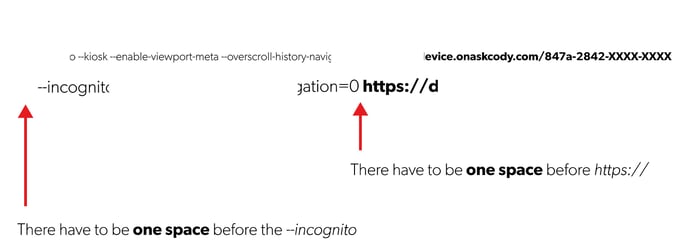
- Search run in the Windows Search, and open the desktop app Run (shortcut for search:
 + S)
+ S) - Type in shell:startup and click the button OK
- Drag and place the Google Chrome desktop app shortcut (the Google Chrome shortcut from step 2) in the startup folder
- To start viewing the Dashboard on the screen, double-click on the Google Chrome app shortcut.
![Logo - Secondary White-1.png]](https://help.askcody.com/hs-fs/hubfs/Logo%20-%20Secondary%20White-1.png?height=50&name=Logo%20-%20Secondary%20White-1.png)