How to create a Meeting Room Display
A guide to the configuration and setup of an AskCody Display
AskCody Displays show daily activities and enable employees to schedule events directly on the digital door sign.
This makes it easier than ever to optimize your meeting room utilization. The Display is connected directly to the room calendar through the connected service account and prevents meeting interruptions and booking misunderstandings.
A Display is made up of two parts:
- The Display Template allows you to control what information should be displayed and what interactive functions should be enabled.
- The Display is the actual unique URL that will display the room schedule information and interactive functions. When setting up the Display you select which calendar should be displayed and what Template the specific Display should be using.
A Display can only have one Template at a time, but a Display Template can be used on multiple Displays at once. This enables you to change the displayed content on multiple Displays without having to edit each individual Display. This also means that if no theme is selected on the Display it will use the theme set on the Display Template instead. However, if a theme is selected on the Display it will use that theme instead of the theme set in the Display Template.
How to create a Display Template
From the left panel, go to Admin Center → Click on Displays and click Displays Template from the dropdown menu → Click Add → Fill in the information and click Add
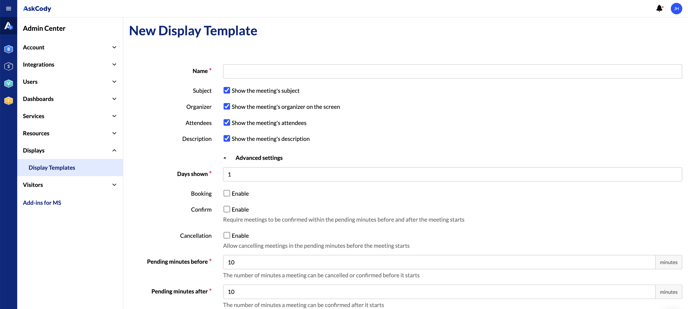
How to create a Display
From the left panel, go to Bookings → Choose Displays → Choose Manage Displays from the dropdown menu→ Click on Add → Fill in the information and click Add
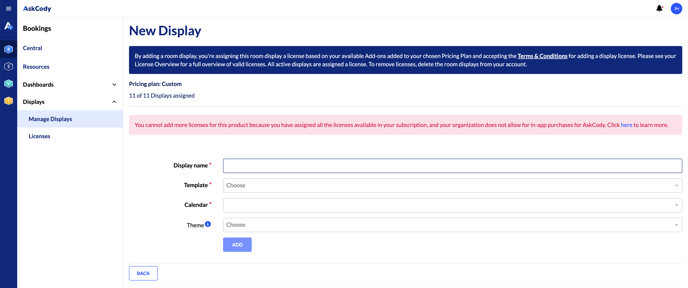
![Logo - Secondary White-1.png]](https://help.askcody.com/hs-fs/hubfs/Logo%20-%20Secondary%20White-1.png?height=50&name=Logo%20-%20Secondary%20White-1.png)