Cost centers are not visible in the Services Add-in for Outlook
Learn how to troubleshoot for when your organization's cost centers are not visible in the AskCody Services Add-in for Outlook
In some cases, the cost centers are not visible in the AskCody Services Add-in for Outlook. There can be a few different causes for this issue:
- The global settings for the cost centers are set to "Hidden"
- The individual settings for a cost center (or several) are set to "Hidden"
- The cost centers belong to cost center groups, but the users are not members of the cost center groups
- The cost centers are managed from Exchange and Integrated into AskCody
The global settings for the cost centers are set to "Hidden"
In the AskCody Management Portal, it is possible to select a global setting for cost center selection mode, which will determine how end-users see the cost centers in the Services Add-in for Outlook. If the setting is set to Hidden, the cost centers will not appear for end-users in the add-in.
To fix this, please follow these steps:
- Go to the Services Settings options in the Admin Center:
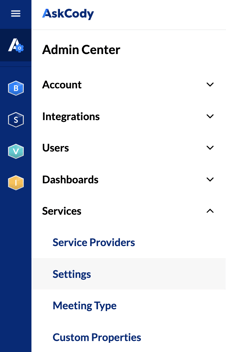
- Under Cost center selection mode, please select the Manual option:
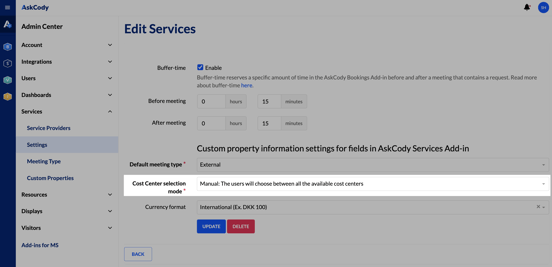
- Click on the green Update button at the bottom of the settings.
This should make the cost centers visible.
The individual settings for a cost center (or several) are set to "Hidden"
When managing cost centers in the AskCody Management Portal, it is possible to, individually, display or hide them from the add-ins. To check on the status of the cost centers, please visit the Manage Cost Centers option in the Financial section of the Services Management Portal:
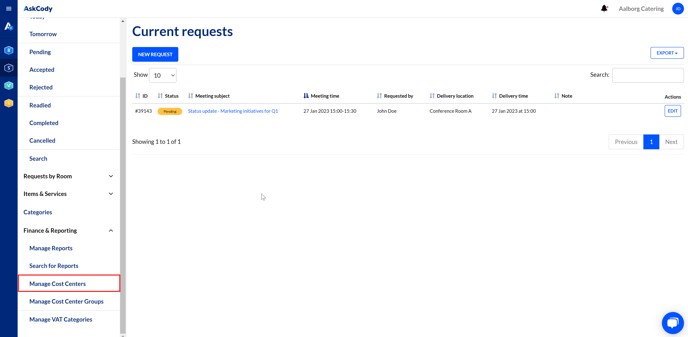
In here, please check on the Hidden column the status of the cost center:
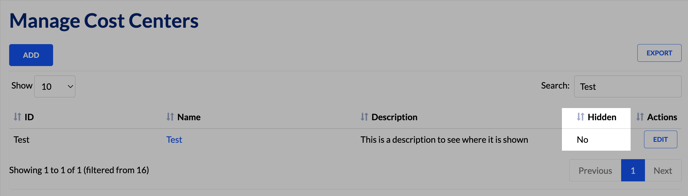
In case the cost center is hidden, please click on the blue Edit button located at the right, and make sure that the following setting is not selected:
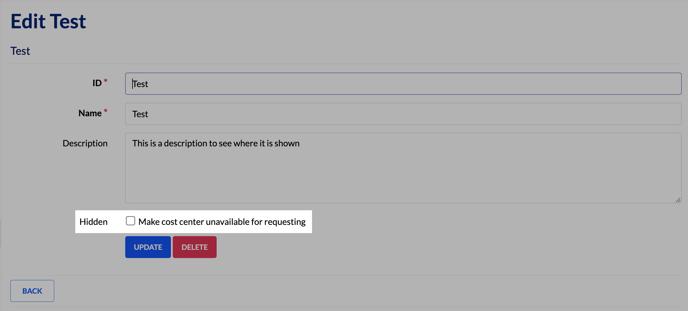
This should make the cost center visible once again in the Services Add-in for Outlook.
The cost centers belong to cost center groups, but the users are not members of the cost center groups
When creating multiple cost centers and deciding which users have access to which cost centers, it is a best practice to create cost center groups and add your cost centers to them. However, to make sure the cost center groups are visible in the add-in, the end-users need to be members of the cost center groups.
Cost center group memberships are managed from the user integration portal. To make sure that the cost center groups are assigned to users, please make sure that the memberships in the integration settings are assigned correctly. To do this, please follow these steps:
- On the left panel, click on the Admin Center on the left panel.
- In there, find the Integrations, and click on it.
- In the dropdown, find the Azure AD Integration and click on it:

- In here, please pause the integration, then select the user group that you would like to assign to the cost centers, and under Cost Center Group Memberships please select the cost centers that you would like to make available for that user group in the Services Add-in:
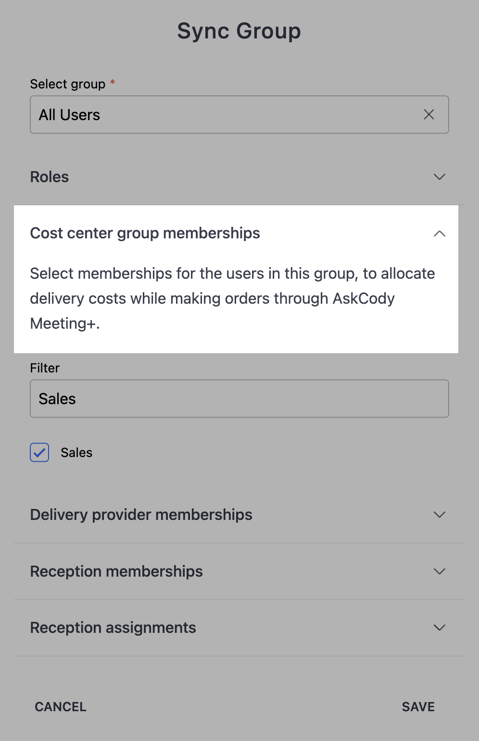
- Then, please save the changes and resume the Azure AD Integration. This should make the right user assignments to the different available cost centers, and then make the cost centers available in the Services Add-in.
The cost centers are managed from Exchange and integration with AskCody
In case that your organization manages the cost centers from Microsoft Exchange, it is also possible to inherit those cost centers from Exchange and include them into settlements and financial exports in AskCody. When this method of cost center management is selected, cost centers will not be visible in the add-in. Cost centers will be automatically assigned to the users that have access to them, and the orders they place in the Services Add-in, will be assigned to the cost center assigned to the user placing the order.
![Logo - Secondary White-1.png]](https://help.askcody.com/hs-fs/hubfs/Logo%20-%20Secondary%20White-1.png?height=50&name=Logo%20-%20Secondary%20White-1.png)