Content to Support Adoption of the AskCody Platform
This article will provide a list of the content that supports the process of designing an Adoption Program.
Training Videos
The following is a list of videos guiding how to use different parts of the AskCody Platform. You are free to use and distribute these videos in your organization if you find them useful.
*Some of the videos contain old names and visuals of the AskCody Web Portals and Add-ins. We are working on updating them.
How to use the AskCody Bookings Add-in for Outlook
How to use the AskCody Services Add-in for Outlook
How to use the AskCody Services Web Portal (2.01min in)
How to handle service requests in the AskCody Services Web Portal
How to use the AskCody Visitors Add-in for Outlook
How to use the AskCody Visitors Web Portal
How to use the AskCody Insights
How to use the AskCody Mobile App
To see more AskCody videos go to our YouTube channel.
Managing a meeting end-to-end with AskCody (in one go)
AskCody is designed to help users manage the full lifecycle of a meeting directly from Outlook: from booking a room, to ordering services, to notifying reception about external guests.
1. Create the meeting and book a room
-
Create your meeting in Outlook as you normally would.
-
In the Create event window, open the AskCody Bookings Add-in.
-
Search for and select a room using your organization’s filters and booking rules.
-
Add the room to the meeting and send the meeting invite.
Sending the invite is crucial. It ensures AskCody follows the meeting throughout its lifetime. This means that if services or visitors are attached later, they will automatically stay in sync if the meeting is rescheduled or cancelled.
2. Add services to the meeting (catering, IT, facility, cleaning, etc.)
-
Open the meeting again from the organizer’s calendar in Outlook.
-
Open the AskCody Services Add-in.
-
Select the services offered by your organization (for example catering, IT services, facility management, cleaning, and more).
-
Submit the request to the service provider.
3. Notify reception about external attendees
-
Open the meeting again in Outlook (if it’s not already open).
-
Open the AskCody Visitors Add-in.
-
Send the attendee list to reception and add any relevant visit details.
4. Reschedule or cancel the meeting
If you need to reschedule the meeting later, simply update the meeting in Outlook and send the update. AskCody will automatically update:
-
the room booking
-
any service requests
-
any visitor list sent to reception
If you cancel the meeting in Outlook, AskCody will also cancel the related service requests and remove the visitor list from reception automatically.
5. Edit services or visitors later
-
To edit or add services later, open the meeting in Outlook and open the Services Add-in. From there, you can modify existing requests or place new ones.
-
To add new external guests and notify reception, add them to the Outlook meeting first, then open the Visitors Add-in, select their names, and send the update to reception.
That’s it. By managing the meeting in Outlook and using the AskCody add-ins, users get a complete, connected AskCody workflow with everything updating automatically behind the scenes.
Customizable How-to-use templates
This How-to-use template is a customizable PowerPoint with prefilled information, steps, and videos showing your end-users how to use the AskCody Add-ins for Outlook.
The template is created so you can customize:
- All the text so it fit your organization's way of communicating.
- You can replace all pictures of the Add-ins, so it looks exactly how your Add-ins look in your end-users Outlook.
- You can remove or add steps and company rules so they fit your organization.
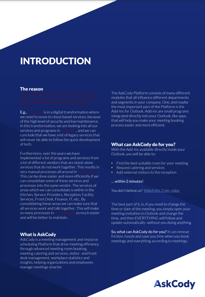
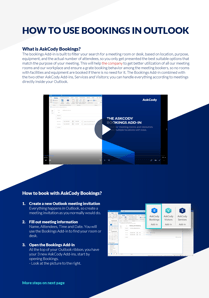
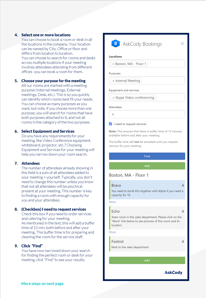
How to customize the template?
- Download the PowerPoint Template: How-to-use-template.pptx
- Remove the sections that are not useful to you.
- Read through all the written text to see if it fit your company's examples, steps, and rules. There is text marked with red in the Introduction, this text should be deleted or replaced with your company's name and information.
But remember the text written in the template is just an example, you should rewrite it so it fits your company. - Replace the pictures of the Add-ins if you find it necessary.
- Simply open your Outlook and the Add-in you wish to take a picture of.
- Take a screenshot of only the Add-in frame (Windows: Shift-Windows-S).
Some of the Add-ins require you to scroll down to see it all. Start by taking a screenshot from the top of the Add-in and insert that screenshot in your template. Next, scroll down in your Add-in and take a new screenshot starting from the bottom of your last screenshot. Continue until you reach the button of the Add-in. Some of the Add-ins have steps/buttons that open up more information, take screenshots of that as well. But look at the screenshots in the template for inspiration. - Export your PowerPoint as a PDF. The PDF will be interactive, meaning that the links to the videos will be available in the PDF.
- Send the PDF to your end-users or add it to your intranet -do what makes sense for your adoption program.
![Logo - Secondary White-1.png]](https://help.askcody.com/hs-fs/hubfs/Logo%20-%20Secondary%20White-1.png?height=50&name=Logo%20-%20Secondary%20White-1.png)