Test the configuration of the Meeting Room Displays in AskCody and make sure that everything is working according to your organizational preferences
These test scenarios for your meeting room displays go through the setup you just configured to ensure that everything works.- Book a meeting with a meeting room in Outlook/Office 365 using the AskCody Bookings Add-in (If the AskCody Bookings Outlook Add-in is a part of your Implementation). If the meeting is happening on the current day, it will appear within a minute on the Display device associated with the meeting room. In case it does not, the device might have issues connecting to a network
- Check if the buttons available on the screen match your organizational preferences:
- If you would like people in your organization to have the possibility of booking a meeting room from the display, then the "Book" button should be visible on the display
- If you would like people in your organization to have the possibility of confirming meetings directly on the display (to avoid ghost meetings, where the meeting organizer did not free up the resource in the case it was not needed anymore), then make sure that the "Confirm" button is visible on the display within the pending minutes before and after the meeting starts (The meeting room display Template section, contains the instructions for setting up the pending minutes before and after the meeting starts)
- If you would like people in your organization to have the possibility of extending meetings directly from the display, then after confirming the meeting on the display, the "Extend" button should be visible on the display (The meeting room display Template section, contains the instructions for enabling the Information view setting)
- If you would like people in your organization to have the possibility of canceling meetings in the pending minutes before the meeting starts, please make sure that the "Cancel" button is visible on the display within the time frame defined in the settings for pending minutes before and after the meeting starts (The meeting room display Template section, contains the instructions for setting up the pending minutes before and after the meeting starts)
- If you would like the meeting room display to show information about the meeting (such as the defined agenda), please make sure that this information is available on the display from within the pending minutes before the meeting starts. This information will be shown on the display during the whole meeting duration. (The meeting room display Template section, contains the instructions for enabling the Information view setting)
- If you would like employees to be able to report faulty equipment directly from the displays, then make sure the button with the shape of an "i" inside a circle is available on the top right corner of the display at all times (The meeting room display Template section, contains the instructions for enabling the feature to report faulty equipment). When reporting faulty equipment, the person designated as facility contact will be informed of the faulty equipment via e-mail (Step 3: Create your organizational account, of the implementation guide contains the instructions for designating a person as facility contact for a specific location).
Next step: Step 8. Setting up AskCody Meeting Services.