Learn about the languages supported by AskCody, and how to set up time settings
AskCody supports all international time zones and the following languages:
- English
- Spanish
- German
- French
- Danish
- Swedish
- Norwegian
- Finnish
- Dutch*
- Italian*
- Japanese*
*The AskCody Mobile does not support the languages Dutch and Italian.
To understand how AskCody is handling language and time it is important to understand that this is based on best practice and international standards.
Timezones can be selected from a list of all international time zones and can both be set as a general setting and on each location created such that different offices can show their AskCody modules in the correct timezone.
Languages are set as a Locale and are a combination of both language and the time/date format.
Example: English (United Kingdom) uses the 24-hour clock format and English(US) uses the 12-hour clock format.
Besides AM/PM this also sets the date format that throughout AskCody modules are used in both short, medium, and long formats i.e. 14/2/2021, 14. February 2021 etc.
The language hierarchy in the AskCody Management portal is the following: Globally, per location, and per user.
Language set Globally
Language set globally applies across every Location, all AskCody modules*, and users.
Example
If the language English (US) is set globally all AskCody modules*, across all locations will be in English.
Set language Globally (Set in General Settings under Language and Time in Admin Center, in the AskCody Management Portal).
Language set on Location
Language set on a Location applies only to that Location, and the AskCody modules connected to that Location, and the users that have access to that Location.
Example
At AskCody we have two Locations Aalborg (Denmark) and Boston (USA). English (US) is our Global language, but on the Aalborg Location, we have chosen to have English (UK) because the timezone and date format is different than in the USA. This means that all AskCody modules* used in the Aalborg Location has the language English (UK).
Set language per location (Set in General Settings under Locations, in Admin Center, in the AskCody Management Portal).
Language set on a user
Language set on a specific user applies only for that user, and the AskCody modules* that the user has access to.
* Please note that this is a manual process in the AskCody Management Portal and is not something that we support from AD. So, the language set per user in AD is not integrated with the AskCody Management Portal.
Example
At AskCody we have English (US) as our Global language, and on the Aalborg Location, we have English (UK). At the Aalborg Location, we have a canteen manager that is from Spain, and therefore we have changed the language on the canteen managers user in AskCody. This means that when our canteen manager logs in to the Services Management Portal the language will be Spanish, and if other users from the Aalborg Location log in to the Services Management Portal the language will be in English (UK).
Set language on user (Set on a specific user in Users, in Admin Center, in the AskCody Management Portal).
*Language applies to everything except the AskCody Check-in Kiosk and the AskCody Add-ins.
The Check-in Kiosk is handled separately to accommodate multiple languages in a select option on the screen. The languages supported are the same but should be set on the Reception configuration that the Check-in Kiosk is part of.
Modern Add-ins Language (Outlook on the web and Outlook Client)
- Bookings: Follows the Outlook display language
- Services: Follows the Outlook display language
- Visitors: Follows the Outlook display language
VSTO Add-ins Language (Outlook Client)
Please note that the Outlook client follows the language settings from Windows by default
- Bookings: Follows the Outlook display language
- Services: Follows the Outlook display language
- Visitors: Follows the Outlook display language
Should the Language not follow Outlook, please check our troubleshooting guide